 Cadillac Escalade: Preset Destination
Cadillac Escalade: Preset Destination
The preset destination entry method lets you set a destination by selecting from one of five previously stored destinations. Besides voice tagged destinations, these are the only destinations available to set while the vehicle is moving. If a destination is not set for one of the screen buttons, the button is dimmed and not available for use. See “Adding or Changing Preset Destinations” in this section for information on how to add a preset destination.
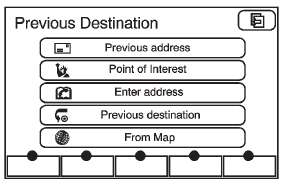
To use the preset destination entry method:
1. Press DEST.
2. Select the desired preset destination screen button. The screen buttons are labeled with the name that was selected for the destination when it was stored. The map screen, with the destination marked displays.
3. Select the route preference for Fastest, Shortest, or Other. The system calculates and highlights the route.
4. Press Start Guidance. The route is now ready to be started. See “Getting Started on Your Route” in this section for more information.
 Map Coordinates
Map Coordinates
The coordinates destination entry method lets you select a destination by entering
latitude and longitude coordinates.
Map Coordinates: Press to access the Coordinates Entry screen.
To use the co ...
 Map Destination Screen Functions
Map Destination Screen Functions
If the map screen is used to show destination, it will have map screen capabilities
such as GO, Mark, Zoom, Scroll, etc. The address is shown at the top of the screen.
Destination Map Screen ...
See also:
Locking and arming the alarm
WARNING
Before exiting the vehicle, always ensure that the gear selector is in the Park
(P) position, the engine is turned off, the parking brake is applied and the Smart
Key is removed from ...
Setting memory function
The status of the following settings can be
linked to the Intelligent Key and the
memorized settings can be available for
each Intelligent Key.
► Air conditioner system► Navigation ...
Seats
WARNING
► Do not ride in a moving vehicle when the
seatback is reclined. This can be dangerous.
The shoulder belt will not be
against your body. In an accident, you
could be thrown ...






