 Cadillac Escalade: Options
Cadillac Escalade: Options
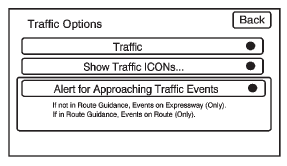
Press the Options screen button. A Traffic Options menu displays. Select the desired traffic related option.
Traffic: Press to enable or disable the traffic function.
Show Traffic ICONS: Press to display traffic icons on the map screen. This function allows which traffic information displays.
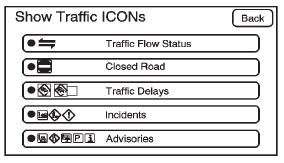
Traffic Flow Status — This screen button is used to enable or disable the green, yellow, red and orange arrows shown beside the roads and used to show the traffic flow or extent of a traffic event.
- Black indicates a closed road segment.
- Red indicates significantly impaired traffic flow with average speed of fewer than 40 km/h (25 mph).
- Yellow indicates slightly impaired traffic flow with average speed between 40 km/h (25 mph) and 72 km/h (45 mph).
- Green indicates normal traffic flow with average speed above 72 km/h (45 mph). . Orange indicates construction.
Traffic flow data arrows display on the map when scaled up to eight miles.
Closed Road, Traffic Delays, Incidents, and Advisories — These four screen buttons are used to select the traffic event ICONS that appear on the map screens.
Alert for Approaching Traffic Events: When On, if an approaching traffic event is within the alert range, one of two traffic alert pop-up screens display:
- With no route planned, while on expressways, Approaching Traffic Event without Avoid screen displays.
- With route planned, Traffic Event on Route screen displays. If the Alert for Approaching Traffic Events is Off, the alert pop-up screen does not display.
 XM NavTraffic (USA and Canada)
XM NavTraffic (USA and Canada)
Vehicles with the navigation system have an XM NavTraffic receiver. XM NavTraffic
is a subscription service provided via XM Satellite Radio. XM NavTraffic provides
real-time traffic information full ...
 On-Route
On-Route
Select the On Route screen button to display all events ahead on the current
active route. If no traffic events have been reported on route, No Traffic Events
Reported On route displays.
Name
Pr ...
See also:
Meters and gauges
1. Tachometer (P.2-8)
2. Warning/Indicator lights (P.2-11)
3. Speedometer (P.2-7)
4. Engine coolant temperature gauge
(P.2-8)
5. Voltmeter (P.2-10)
6. Dot matrix liquid crystal display/ ...
Tire markings
1. P indicates that the tire is for passenger vehicle use.
2. The width of the tire from sidewall edge to sidewall edge in millimeters.
3. The aspect ratio, also known as the profile, gives the si ...
Vanity mirror in the sun visor
Mirror light 1 only functions if the sun visor
is clipped into retainer 2 and mirror cover
5 has been folded up. ...






