 Range Rover: Telephone system overview
Range Rover: Telephone system overview
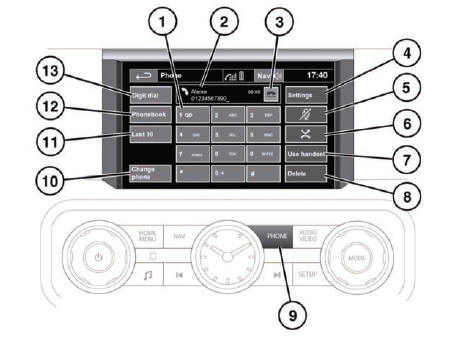
![]() WARNING
WARNING
Do not adjust the touch screen controls, or allow the system to distract the driver, while the vehicle is moving. Driver distraction can lead to accidents, causing serious injury or death.
1. Touch and hold to retrieve your Voice mail.
2. Status display. Displays the name and/or number dialed and call duration.
3. Call Connect/Disconnect icons. Touch to send/accept or end/reject a call.
4. Settings: Touch to access Voice mail, Answer options and Phone options.
5. Mute microphone: Touch to initiate Privacy mode. While selected, the caller will
not hear you talking.
6. Auto reject: Touch to activate/deactivate. When active, any incoming calls will
be rejected or diverted to voice mail (depending on mobile phone settings).
7. Use handset: Touch to switch the call to your mobile phone.
8. Delete: Touch and release to delete the last entered digit. Touch and hold to
delete the whole entered number.
9. PHONE: Press for shortcut to the touch screen Phone menu (applicable to Bluetooth®
phones only).
10. Change phone: Touch to search for a new phone or change to another paired phone.
11. Last 10: Touch to access the last 10 dialed, received and missed calls.
12. Phonebook: Touch to access the downloaded phonebook.
13. Digit Dial: Touch to access Digit Dial mode.
Note: When a call is incoming, outgoing or active, the name or number is also displayed in the message center.
Microphone location
The microphone for Telephone and Voice control is located behind a grille in the overhead console and directed towards the driver's seat. The microphone may not detect the voice of someone sitting in a passenger seat.
To optimize microphone performance, make sure the fascia air vents are not directed at the overhead console and that the heating and ventilation blower is not running at high speed.
 Telephone
Telephone
...
 Bluetooth® information
Bluetooth® information
Bluetooth® is the name for short-range radio frequency (RF) technology that allows
electronic devices to communicate wirelessly with each other.
The Land Rover Bluetooth® system supports Blueto ...
See also:
Rear Side Window Antenna
The AM-FM antenna is located in the passenger rear side windows. Make sure the
inside surfaces of the rear side windows are not scratched and that the lines on
the glass are not damaged. If the insi ...
Storing and maintaining the currentspeed
You can store the current speed if you are
driving faster than 20 mph (30 km/h).
► Accelerate the vehicle to the desired
speed.
► Briefly press the cruise control lever
up 1 or down ...
Language — English/Metric
To change the language of the navigation screens or to change the navigation
screens from English or metric, see Driver Information Center (DIC)
for more information. ...






