 Cadillac Escalade: XM NavTraffic (USA and Canada)
Cadillac Escalade: XM NavTraffic (USA and Canada)
Vehicles with the navigation system have an XM NavTraffic receiver. XM NavTraffic is a subscription service provided via XM Satellite Radio. XM NavTraffic provides real-time traffic information fully integrated to the navigation system to display current traffic conditions for a driver’s chosen route. XM NavTraffic allows drivers to make the most informed, timesaving routing decisions.
If the Traffic screen button is pressed or if an attempt is made to turn on the traffic display in the Navigation Setup Menu without a subscription, a Caution screen displays indicating that XM traffic is not activated.
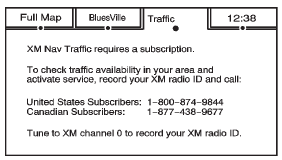
Three types of traffic information for major roadways are displayed on the navigation system:
- Unscheduled traffic incident data, such as accidents and disabled vehicles
- Scheduled traffic incident data, such as road construction and road closures
- Traffic flow information (rate of speed data)
Traffic information is delivered to the vehicle by the XM Radio satellites. XM NavTraffic makes it possible for the navigation system to provide continuously updated traffic information personalized for a driver’s needs.
XM NavTraffic currently broadcasts the traffic information for many markets nationally, and the service may be available in more cities in the future. Visit www.xmnavtraffic.com for more details on local coverage.
A service fee is required in order to receive the XM NavTraffic service.
Turning XM NavTraffic On and Off
To turn traffic on or off:
1. Press CONFIG, then press CONFIG repeatedly until Nav is selected or press the Nav screen button.
2. Press the Traffic Options button.
3. Press the Traffic button. This button is highlighted when it is active.
Selecting Alert for Approaching Traffic Events enables the system to show a pop-up screen that notifies of possible traffic issues ahead.
When this feature is highlighted, while traveling on a route, accidents located on the route are indicated and can be avoided.
Traffic Icon
The Traffic Icon appears on the Traffic Tab, next to the word Traffic, when traffic is found in the local area.
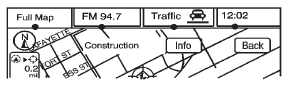
The Traffic Icon has three different condition displays. These are:
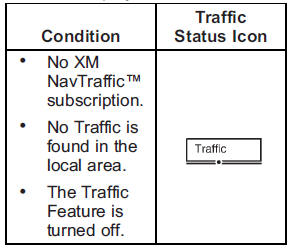
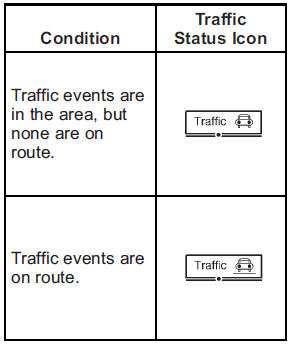
Locations and Information of Traffic Conditions
The system may take some time to sort the information. The list of traffic conditions display in the order of distance from the vehicle, up to approximately 125 km (75 mi). With a route planned, the system defaults to list traffic events on your route.
Without a route planned, if travelling on a major interstate, the system lists events immediately ahead on the interstate first. Then all other traffic events follow. Not all traffic conditions may be listed.
To view the traffic condition location and information on the map:
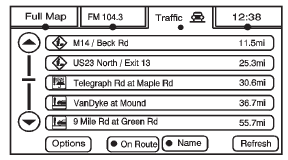
1. Press NAV, then press NAV repeatedly until Traffic is selected, or press the Traffic screen button. A list of traffic conditions with distance from the vehicle's current position displays.
An arrow may appear before the distance. The arrow indicates the distance is a straight line distance and it shows the direction of the event from the current vehicle's position. If no arrow appears, the distance indicates how far the event is ahead on current Interstate highway or route. While the vehicle is moving, the traffic list up or down, scroll arrows are limited to a maximum of four pages. No more than four pages of traffic events may be viewed while the vehicle is moving.

2. Select a traffic condition to get more detailed information of the event.
 Traffic Options (US and Canada)
Traffic Options (US and Canada)
Read the following Options descriptions to understand how the XM NavTraffic™
operates. ...
 Options
Options
Press the Options screen button. A Traffic Options menu displays. Select the
desired traffic related option.
Traffic: Press to enable or disable the traffic function.
Show Traffic ICONS: Press to ...
See also:
Towing load/specification
1: The towing capacity values are calculated assuming a base vehicle with
driver and
any options required to achieve the rating. Additional passengers, cargo and/or
optional equipment will add ...
Immobilizer Operation
This vehicle has PASS-Key® III+ (Personalized Automotive Security System) theft-deterrent
system.
PASS-Key III+ is a passive theft-deterrent system.
The system is automatically armed when the key ...
Underbody
In areas where road salt is used in winter,
the underbody must be cleaned regularly.
This will prevent dirt and salt from building
up and causing the acceleration of corrosion
on the underbody ...






