 Cadillac Escalade: Auxiliary Devices
Cadillac Escalade: Auxiliary Devices
The navigation system has an auxiliary input jack located on the faceplate and in the center console. This is not an audio output; do not plug the headphone set into the front auxiliary input jack. An external audio device such as an iPod, laptop computer, MP3 player, CD player, or cassette tape player, etc. can be connected to the auxiliary input jack for use as another audio source.
Drivers are encouraged to set up any auxiliary device while the vehicle is in P (Park). See Defensive Driving for more information on driver distraction.
To use a portable audio player, connect a 1/8 in (3.5 mm) cable to the radio's front auxiliary input jack. When a device is connected, press AUDIO, then press AUDIO again until AUX is selected or press the AUX screen button to begin playing audio from the device over the vehicle speakers.
For optimal sound quality, increase the portable audio device's volume to the loudest level.
It is always best to power the portable audio device through its own battery while playing.
The vehicle may have a rear entertainment system (RSE) with a second and third row screen. The RSE has audio adapters to allow you to connect auxiliary devices. The audio can be heard through the speakers or through the wireless or wired headphones. See the Rear Seat Infotainment user guide for more information.
Drivers are encouraged to set up any auxiliary device while the vehicle is in P (Park). See Defensive Driving for more information on driver distraction.
To use a portable audio player, connect a 1/8 in (3.5 mm) cable to the radio's front auxiliary input jack. When a device is connected, press AUDIO, then press AUDIO again until AUX is selected or press the AUX screen button to begin playing audio from the device over the vehicle speakers.
For optimal sound quality, increase the portable audio device's volume to the loudest level.
It is always best to power the portable audio device through its own battery while playing.
The vehicle may have a rear entertainment system (RSE) with a second and third row screen. The RSE has audio adapters to allow you to connect auxiliary devices. The audio can be heard through the speakers or through the wireless or wired headphones. See the Rear Seat Infotainment user guide for more information.
Drivers are encouraged to set up any auxiliary device while the vehicle is in P (Park). See Defensive Driving for more information on driver distraction.
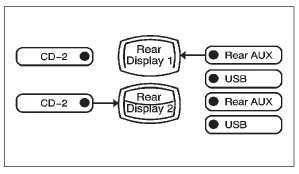
To switch the RSE system to use an auxiliary device:
1. Connect the auxiliary device to the RSE system, for the second or third row.
2. Press AUDIO then press AUDIO again, repeatedly until AUX (auxiliary) is selected or press the AUX screen button. An auxiliary device must be connected for the AUX screen button to appear as an option to select.
3. For the second row display select the Rear AUX screen button next to Rear Display 1 and for the third row display select the Rear AUX screen button next to Rear Display 2. Each screen works independently of the other. The second row screen can watch a DVD while the third row screen can use the auxiliary device.
The rear seat passengers can also use the remote control to change the functions of the RSE. See the Rear Seat Infotainment user guide for more information.
 Playing an MP3
Playing an MP3
While playing a CD, the navigation system is available.
When you insert a CD, the CD tab displays. If a DSP setting is selected for the
CD, it will be activated each time you play a CD. If you turn ...
See also:
Making adjustments in 1 mph (Canada:1 km/h) increments
► Briefly press the cruise control lever
to the
pressure point, up 1 for a higher speed or
down 2 for a lower speed.
The last speed stored is increased or
reduced. ...
Vehicle Identification Number (VIN)
...
Tow mode
The TOW MODE should be used when
pulling a heavy trailer or hauling a heavy
load. Driving the vehicle in the TOW MODE
with no trailer/load or light trailer/light
load will not cause any dama ...







