 Cadillac Escalade: Options
Cadillac Escalade: Options
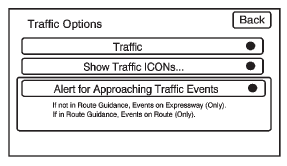
Press the Options screen button. A Traffic Options menu displays. Select the desired traffic related option.
Traffic: Press to enable or disable the traffic function.
Show Traffic ICONS: Press to display traffic icons on the map screen. This function allows which traffic information displays.
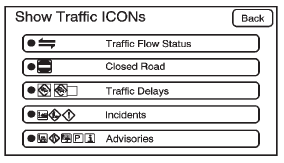
Traffic Flow Status — This screen button is used to enable or disable the green, yellow, red and orange arrows shown beside the roads and used to show the traffic flow or extent of a traffic event.
- Black indicates a closed road segment.
- Red indicates significantly impaired traffic flow with average speed of fewer than 40 km/h (25 mph).
- Yellow indicates slightly impaired traffic flow with average speed between 40 km/h (25 mph) and 72 km/h (45 mph).
- Green indicates normal traffic flow with average speed above 72 km/h (45 mph). . Orange indicates construction.
Traffic flow data arrows display on the map when scaled up to eight miles.
Closed Road, Traffic Delays, Incidents, and Advisories — These four screen buttons are used to select the traffic event ICONS that appear on the map screens.
Alert for Approaching Traffic Events: When On, if an approaching traffic event is within the alert range, one of two traffic alert pop-up screens display:
- With no route planned, while on expressways, Approaching Traffic Event without Avoid screen displays.
- With route planned, Traffic Event on Route screen displays. If the Alert for Approaching Traffic Events is Off, the alert pop-up screen does not display.
 XM NavTraffic (USA and Canada)
XM NavTraffic (USA and Canada)
Vehicles with the navigation system have an XM NavTraffic receiver. XM NavTraffic
is a subscription service provided via XM Satellite Radio. XM NavTraffic provides
real-time traffic information full ...
 On-Route
On-Route
Select the On Route screen button to display all events ahead on the current
active route. If no traffic events have been reported on route, No Traffic Events
Reported On route displays.
Name
Pr ...
See also:
Important – use of spare tire
WARNING
Adhere to the instructions on the temporary spare warning label, affixed to the
wheel.
Where fitted the temporary use spare wheel is FOR TEMPORARY USE ONLY. Drive with
caution while ...
Washer Fluid Messages
WASHER FLUID LOW ADD FLUID
This message displays when the windshield washer fluid is low. Fill the windshield
washer fluid reservoir as soon as possible. See Engine Compartment Overview ...
Tire Changing
Removing Tools
The tools needed to remove the spare tire are located in the storage compartment
on the driver side, at the rear of the vehicle.
1. Open the jack storage compartment by pulling on t ...






