 Buick Enclave: Operation
Buick Enclave: Operation
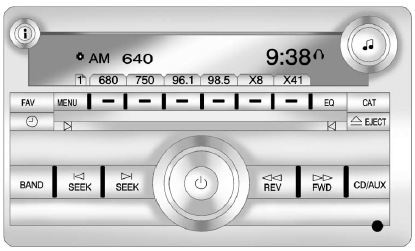
Radio with CD, Radio with CD/USB Similar

Radio with CD, DVD, and USB Port
The vehicle may have one of these radios as its audio system.
Radios with CD, DVD, and USB
Radios with CD, DVD, and USB have a Bose® Surround Sound System. Some of the features are explained later in this section under “Adjusting the Speakers (Balance/Fade).” If the vehicle has a Rear Seat Entertainment (RSE) system, it has a CD, DVD, and USB radio.
See Rear Seat Entertainment (RSE) System for more information on the RSE system.
The DVD player is the top slot on the radio faceplate. The player is capable of reading the DTS programmed DVD Audio or DVD Video media. DTS and DTS Digital Surround are registered trademarks of Digital Theater Systems, Inc.
Manufactured under license from Dolby Laboratories. Dolby and the double-D symbol are trademarks of Dolby Laboratories.
Playing the Radio
 (Power/Volume): Press to turn the
system on and off. Turn to increase or decrease the volume.
(Power/Volume): Press to turn the
system on and off. Turn to increase or decrease the volume.
For vehicles with a Rear Seat Entertainment (RSE) System, press and hold for more than two seconds to turn off the entire radio and RSE system and to start the parental control feature. Parental control prevents the rear seat occupant from operating the Rear Seat Audio (RSA) system or remote control.
► lock symbol displays next to the clock display while the parental control feature is being used.The feature remains on until O is pressed and held for more than two seconds, or the driver turns the ignition off and exits the vehicle.
 (Information): Press to switch the
display between the radio station frequency and the time.
(Information): Press to switch the
display between the radio station frequency and the time.
When the ignition is in the OFF position, press
 to display the time.
to display the time.
For vehicles with XM, MP3, WMA, or RDS features, press
 to display additional text information
related to the current FM-RDS or XM station; or CD, MP3, or WMA song.
to display additional text information
related to the current FM-RDS or XM station; or CD, MP3, or WMA song.
If information is available during XM, CD, MP3, or WMA playback, the song title information displays on the top line of the display and artist information displays on the bottom line. When information is not available, “NO INFO” displays
Auto Text (Satellite Radio Service, CD, MP3, and WMA features):
If additional information is available for the current song being played, Auto Text will automatically page/scroll the information every five seconds above the FAV presets on the radio display.
To activate Auto Text:
1. Press MENU to display the radio setup menu.
2. Press the softkey under the AUTO TXT tab on the radio display.
3. Press the softkey under the ON tab on the radio display.
If  is pressed and the song title
or artist information is longer than what can be displayed, the extra information
will page every five seconds when Auto Text is activated.
is pressed and the song title
or artist information is longer than what can be displayed, the extra information
will page every five seconds when Auto Text is activated.
Speed Compensated Volume (SCV): The Speed Compensated Volume (SCV) feature automatically adjusts the radio volume to compensate for road and wind noise as the vehicle speeds up or slows down, so that the volume level is consistent.
To activate SCV:
1. Set the radio volume.
2. Press the MENU button to display the radio setup menu.
3. Press the softkey under the AUTO VOLUM (automatic volume) tab on the radio display
4. Press the softkey under the Speed Compensated Volume setting (OFF, Low, Med,
or High) to select the level of radio volume compensation.
Press the softkey located below the BACK tab on the MENU SETUP display or let the display time out after approximately 10 seconds. Each higher setting allows for more radio volume compensation at faster vehicle speeds.
Setting the Tone (Bass/Midrange/Treble)
BASS/MID/TREB (Bass, Midrange, or Treble): To adjust bass, midrange, or treble:
1. Press  until the tone control
tabs display.
until the tone control
tabs display.
2. Continue pressing  to highlight the
tab, or press the softkey under the tab.
to highlight the
tab, or press the softkey under the tab.
3. To adjust the highlighted setting, do one of the following until the levels are
obtained:
 clockwise or counterclockwise.
clockwise or counterclockwise.► Press
 REV.
REV.
If a station's frequency is weak or if there is static, decrease the treble.
To quickly adjust bass, midrange, or treble to the middle position, press the softkey under the BASS, MID, or TREB tab for more than two seconds. A beep sounds and the level adjusts to the middle position.
To quickly adjust all tone and speaker controls to the middle position, press
 for more than two seconds until a beep
sounds.
for more than two seconds until a beep
sounds.
EQ (Equalization): Press to choose bass and treble equalization settings designed for different types of music. The choices are pop, rock, country, talk, jazz, and classical.
Selecting MANUAL or changing bass or treble, returns the EQ to the manual bass and treble settings.
Unique EQ settings can be saved for each source.
If the radio has a Bose® audio system, the EQ settings are either MANUAL or TALK.
Adjusting the Speakers (Balance/Fade)
BAL/FADE (Balance/Fade):
To adjust the balance or fade:
1. Press  until the speaker control
tabs display.
until the speaker control
tabs display.
2. Continue pressing  to highlight the
tab, or press the softkey under the tab.
to highlight the
tab, or press the softkey under the tab.
3. To adjust the highlighted setting, do one of the following until the levels are
obtained:
 clockwise or counterclockwise.
clockwise or counterclockwise.► Press
 REV.
REV.
To quickly adjust balance or fade to the middle position, press the softkey under the BAL or FADE tab for more than two seconds. A beep sounds and the level adjusts to the middle position.
To quickly adjust all speaker and tone controls to the middle position, press
 for more than two seconds until a beep
sounds.
for more than two seconds until a beep
sounds.
Radios with CD and DVD fade differently depending on the DVD Media type:
► With DVD-A 5.1 Surround media, the left front and right front speakers fade rearward, leaving the center front speakers unaffected until the last fade step, then all front speakers mute. ► With DVD-V 5.1 Surround media, surround sound is maintained until Step 4 of the Fade control is reached while fading rearward. At that point the audio system output changes to Stereo to prevent the loss of Center channel output when the full rearward fade position is reached.If the Rear Seat Audio (RSA) is turned on, the radio disables FADE and mutes the rear speakers.
Radio Messages
Calibration Error: The audio system has been calibrated for the vehicle from the factory.
If Calibration Error displays, it means that the radio has not been configured properly for the vehicle and it must be returned to your dealer for service.
Locked: This message displays when the TheftLock® system has locked up the radio. Take the vehicle to your dealer for service.
If any error occurs repeatedly or if an error cannot be corrected, contact your dealer.
 Theft-Deterrent Feature
Theft-Deterrent Feature
TheftLock® is designed to discourage theft of the vehicle's radio by learning
a portion of the Vehicle Identification Number (VIN).
The radio does not operate if it is stolen or moved to a dif ...
 Radio
Radio
...
See also:
Displays and controls
1 Speedometer with
segments
2 Adjusts the instrument
cluster lighting: dimmer
3 Reset button
4 Adjusts the instrument
cluster lighting: brighter
5 Tachometer
6 Fuel gauge
7 Multifunction ...
Warning Lights, Gauges, and Indicators
Warning lights and gauges can signal that something is wrong before it becomes
serious enough to cause an expensive repair or replacement. Paying attention to
the warning lights and gauges could p ...
How to Reset the Engine Oil Life System
Reset the system whenever the engine oil is changed so that the system can calculate
the next engine oil change. Always reset the engine oil life to 100% after every
oil change. It will not reset it ...






