 Buick Enclave: Memory Features
Buick Enclave: Memory Features
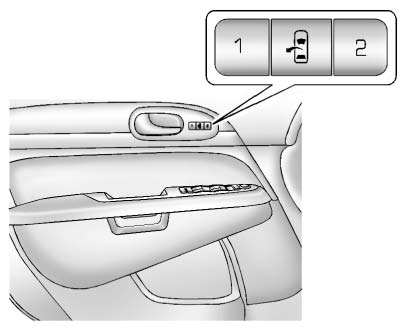
On vehicles with the memory feature, the controls on the driver door are used to program and recall memory settings for the driver seat, outside mirrors, and power steering column, if available.
Storing Memory Positions
To save into memory:
1. Adjust the driver seat and seatback recliner, both outside mirrors, and the power steering column, if available.
See Power Mirrors and Steering Wheel Adjustment for more information.
Not all vehicles will have the ability to save and recall the mirror positions.
2. Press and hold “1” until two beeps sound.
3. Repeat for a second driver position using “2.” To recall, press and release "1"
or "2." The vehicle must be in P (Park).
See Memory Seats and Vehicle Personalization for more information.
Easy Exit Posit
The easy exit feature can move the driver seat rearward and the power steering column, if available, up and forward to allow extra room to exit the vehicle.
► : Press to recall the easy exit positions. The vehicle must be in P (Park).
See Memory Seats and Vehicle Personalization for more information.
 Seat Adjustment
Seat Adjustment
Power Seat
A. Seat Adjustment Control B. Reclining Seatback Control C. Lumbar Adjustment
Control . Move the seat forward or rearward by moving the control (A) forward or
rearward.
► Rais ...
 Second Row Seats
Second Row Seats
The second row seat can be folded to access the third row. Pull the sliding seat
lever forward; the seat cushion folds, and the seat slides forward.
See Rear Seats . ...
See also:
DVD-V (Video) Display Buttons
Once a DVD-V is inserted, the radio display menu shows several icons.
Press the softkeys under any icon during DVD playback. See the icon list below
for more information.
► rear seat passeng ...
Fuses
Engine compartment ...
Draining of coolant water
If the vehicle is to be left outside without
antifreeze, drain the cooling system, including
the engine block. Refill before
operating the vehicle. For details, see
“Engine cooling system” ...






