 Cadillac Escalade: From Map
Cadillac Escalade: From Map
This destination entry method allows you to select a destination by scrolling on the map.
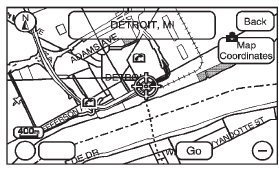
 From Map: Press to enter the From
Map destination entry method.
From Map: Press to enter the From
Map destination entry method.
To use this destination entry method:
1. Press DEST.
2. Press  . A map screen displays
with the scrolling symbol.
. A map screen displays
with the scrolling symbol.
3. Use + / - and press on the map to find the area that you would like to select as your destination.
Pressing/holding and dragging your finger on the map activates fast scrolling.
4. Press once on the area that you would like to set as your destination.
The map screen displays the address information.
5. Press GO. The map screen, with the destination marked displays. 6. Select the route preference for Fastest, Shortest, or Other. The system calculates and highlights the route.
7. Press Start Guidance. The route is now ready to be started. See “Getting Started on Your Route” in this section for more information.
 Previous Destination
Previous Destination
The previous destination entry method lets you select a destination from a list
of previous destination points.
Previous Destination: Press to access
the Previous Destination screen. The system ...
 Map Coordinates
Map Coordinates
The coordinates destination entry method lets you select a destination by entering
latitude and longitude coordinates.
Map Coordinates: Press to access the Coordinates Entry screen.
To use the co ...
See also:
Definition of terms for tires andloading
Tire ply composition and material
used
Describes the number of plies or the number
of layers of rubber-coated fabric in the tire
tread and sidewall. These are made of steel,
nylon, polyester and ...
Playing an MP3
While playing a CD, the navigation system is available.
When you insert a CD, the CD tab displays. If a DSP setting is selected for the
CD, it will be activated each time you play a CD. If you turn ...
Regulatory information
FCC Regulatory information
► CAUTION: To maintain compliance with
FCC’s RF exposure guidelines, use only
the supplied antenna. Unauthorized
antenna, modification, or attachments
could ...






