 Cadillac Escalade: Previous Destination
Cadillac Escalade: Previous Destination
The previous destination entry method lets you select a destination from a list of previous destination points.
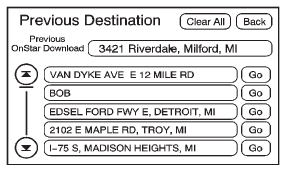
 Previous Destination: Press to access
the Previous Destination screen. The system stores up to 20 points that have been
previously entered. As new destinations are entered, the system automatically deletes
the oldest destinations and adds the new destinations.
Previous Destination: Press to access
the Previous Destination screen. The system stores up to 20 points that have been
previously entered. As new destinations are entered, the system automatically deletes
the oldest destinations and adds the new destinations.
To use the previous destination entry method:
1. Press DEST.
2. Press  .
.
3. Select a previous destination from the list. Use the arrow to the right of the destination to view the entire destination name as necessary. Use the scroll arrows to the left to scroll through the list.
4. Press GO, located next to the destination. The map screen, with the destination marked displays.
5. Select the route preference for Fastest, Shortest, or Other. The system calculates and highlights the route.
6. Press Start Guidance. The route is now ready to be started. See “Getting Started on Your Route” in this section for more information.
 Address Book
Address Book
The address book entry method lets you select a destination by selecting an address
that has been stored in the address book.
Address Book: Press to access the
Address Book screen. From this scr ...
 From Map
From Map
This destination entry method allows you to select a destination by scrolling
on the map.
From Map: Press to enter the From
Map destination entry method.
To use this destination entry method:
...
See also:
Daytime running lamps
Daytime running lamps in Canada
The "daytime running lamps" function is
required by law in Canada. It cannot therefore
be deactivated.
► Turn the light switch to
.
With the e ...
Steering, Suspension, and Chassis Components
Visually inspect front and rear suspension and steering system for damaged, loose,
or missing parts or signs of wear. Inspect the power steering for proper hook-up,
binding, leaks, cracks, chafing, ...
Vehicle load capacity
Do not exceed the load limit of your
vehicle shown as “The combined
weight of occupants and cargo” on
the Tire and Loading Information
label. Do not exceed the number of
occupants show ...






