 Mercedes-Benz GL-Class: DISTRONIC displays in themultifunction display
Mercedes-Benz GL-Class: DISTRONIC displays in themultifunction display
► Press the
 button to select the
DISTRONIC menu.
button to select the
DISTRONIC menu.
Display when DISTRONIC is deactivated
When DISTRONIC is deactivated, you will see the following in the multifunction display:
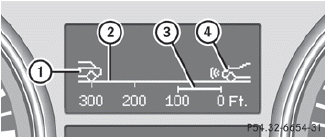
1 Vehicle in front, if detected
2 Distance indicator, displaying current
distance to the vehicle in front
3 Specified minimum distance to the
vehicle in front, adjustable
4 Own vehicle
Display when DISTRONIC is activated
After this time, you will see the following in the multifunction display while DISTRONIC is activated:
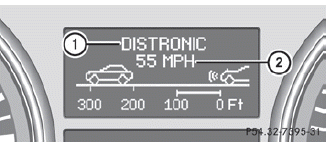
1 DISTRONIC activated
2 Stored speed
When activating DISTRONIC and when setting the speed, stored speed 2 appears for around five seconds.
After approximately five seconds, current saved speed 2 is displayed in the multifunction display's status indicator:
• USA only: DTR XXX Miles
• Canada only: DTR XXX km/h
 DISTRONIC displays in thespeedometer
DISTRONIC displays in thespeedometer
When DISTRONIC is activated, one or
two segments in the set speed range light up.
For design reasons, the speed displayed
in the speedometer may differ slightly from
the speed set for DISTRON ...
 Deactivating DISTRONIC
Deactivating DISTRONIC
There are several ways to deactivate
DISTRONIC:
► Briefly press the cruise control lever
forwards 1.
or
► Brake.
The last speed stored remains stored until
you switch off the ...
See also:
Tire tread
WARNING
Although the applicable federal motor vehicle
safety laws consider a tire to be worn when
the tread wear indicators (TWI) become
visible at approximately 1/16 in (1.6 mm), we r ...
Operating power lift gate
To operate the power lift gate, the selector
lever must be in the P (Park) position.
The power lift gate will not operate if the
battery voltage is low.
Power lift gate main switch
The power ...
Activating the rear view camera
► Make sure that the SmartKey is in
position
2 in the ignition lock.
► Make sure that the "rear view camera"
function is selected in COMAND (see the
separate operating inst ...






