 Cadillac Escalade: Using the Base RSE On-Screen Display (OSD) Menus
Cadillac Escalade: Using the Base RSE On-Screen Display (OSD) Menus
Use the OSD setup display menus for:
- Initial setup
- Display setup
- Parental control setup
- Adjusting the picture quality
- Setting the various outputs
- On-screen display language
To use the OSD menus while using the DVD player or an auxiliary device:
1. Press the SETUP button on the remote control to display the icons and pages on the display screen.
2. Select the desired page by using the left/right navigation arrows to move the cursor.
3. Press the SETUP button again on the remote control to cancel use of the setup display. Not all DVDs support all of the feature defaults in the setup menus. If a feature is not supported, the defaults are provided by the DVD media.
To set the language for the OSD:
1. Press the SETUP button on the remote control.
2. Use the left/right navigation arrows to navigate the General Setup Page, then use the down navigation arrow to select the OSD language.
3. Press the right navigation arrow and then use the up/down navigation arrows to select English, French, or Spanish.
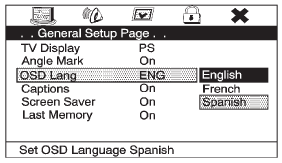
To set the TV display:
1. Press the SETUP button on the remote control.
2. Use the left/right navigation arrows to navigate the General Setup Page.
3. Press the down navigation arrow to select TV Display sub-menu and to adjust the screen setting.
4. Press the right navigation arrow and then use the up/down navigation arrows to select a display option.
The display options are:
- Normal/PS (Pan and Scan): This displays the wide picture on the screen with a portion of the left and right sides removed.
- Normal/LB (Letter-Box): This displays the wide picture with black bands on the upper and lower portions of the screen.
- Wide (16:9): This option is chosen if the video screen panel is wide screen.
5. Press ENTER on the remote control to confirm the screen.
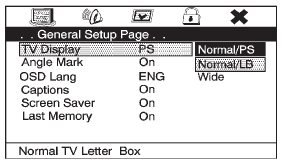
To reset all options to factory defaults:
1. Press the SETUP button on the remote control.
2. Use the left/right and down navigation arrows on the remote control to select the Default sub-menu under the Preference Page.
3. Press the right navigation arrow, then press ENTER to reset. This function will not affect the parental setting.
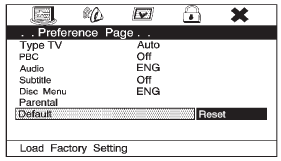
 Overview RSE Base System
Overview RSE Base System
Some DVDs do not allow fast forwarding or skipping of the copyright information
or previews. If the DVD does not begin playing at the main title, refer to the on-screen
instructions.
The DVD player ...
 Settings for Parental Control
Settings for Parental Control
Use the SETUP MENU to access the parental control feature. It allows for control
of the type of movie rating content (from G to Adult) that can be viewed and is
only accessible when no disc is loade ...
See also:
OnStar Overview
If equipped, this vehicle has a comprehensive, in-vehicle system that can connect
to a live Advisor for Emergency, Security, Navigation, Connection, and Diagnostic
Services.
The OnStar system sta ...
Automatic Door Locks
The vehicle may have an automatic lock/unlock feature. This feature can be programmed
using the Driver Information Center (DIC). See Vehicle Personalization
for more information on DIC p ...
Symbols used in this handbook
This safety alert symbol precedes any safety message about a risk of personal
injury. It will also have one of the following signal words.
DANGER
Indicates a hazardous situation which, if not ...






