 Cadillac Escalade: Finding a Station
Cadillac Escalade: Finding a Station
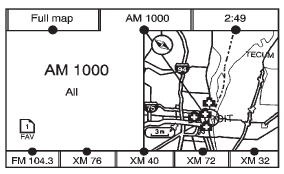
AM Source Shown, Other Sources Similar
If viewing a map screen, press the source screen (AM, FM, XM (if equipped), CD, etc.) button. The display splits between the audio screen and the map screen. All station-changing functions can be performed from this screen.
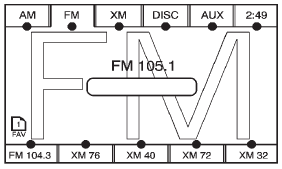
FM Source Shown, Other Sources Similar
If you do not want to view a split screen or you are not on a map screen, press AUDIO.
AM/FM/XM: Press the source (AM, FM, or XM, if equipped) screen button or press AUDIO repeatedly until the desired source is highlighted.
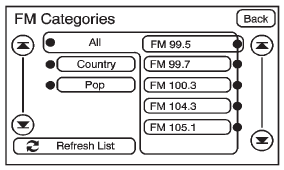
FM Source Shown, Other Sources Similar
Category: Press the screen button, located in the middle of the screen, to get a list of all the selected band stations in the area. Use the up and down arrows to scroll the frequencies. Press the desired frequency.
XM (if equipped) lists also contain a category to select and the stations or channels that have broadcasts that relate to that category. For XM (if equipped), press the left and right arrow screen buttons to change categories. The station information appears on the display. See “Radio Menu” in this section to add and remove XM categories from the category list. Removed categories do not appear on the category list screen or when the right and left arrow category screen buttons are used.
FM lists may also contain a category to select if stations in the broadcast area support Radio Data Systems (RDS).
 Refresh List: Press to refresh the
list of AM or FM stations.
Refresh List: Press to refresh the
list of AM or FM stations.
When viewing a map screen, the name of the station or channel displays.
 or
or
 (Seek/Scan):
(Seek/Scan):
1. To seek stations, press the up or down arrows to go to the next or previous station.
2. To scan stations, press and hold either arrow for more than two seconds. The radio goes to a station, plays for a few seconds, then goes to the next station.
3. To stop scanning, press either arrow again.
Press the AUDIO button on the faceplate to display the audio screen. Press again to switch between the audio sources. Select XM (if equipped).
 Playing the Radio
Playing the Radio
(Power/Volume):
1. Press to turn the audio system on and off.
2. Turn to increase or to decrease the volume.
3. Press and hold for more than two seconds to turn off the navigation system,
the Rear ...
 XM Tune Select (If Equipped)
XM Tune Select (If Equipped)
While the XM audio screen is displaying and a song is being listened to, press
Tune Select to save that particular song.
The XM Tune Select menu displays with options to store by the song title ...
See also:
Locking with mechanical key
The power door lock system allows you to
lock or unlock all doors simultaneously
using the mechanical key.
► Turning the driver’s door key cylinder to
the front of the vehicle 1 will ...
Horn
To sound the horn, press the center pad on the steering wheel. ...
Rear window wiper and washer switch
WARNING
In freezing temperatures the washer solution
may freeze on the rear window glass
and obscure your vision. Warm the rear
window with the defroster before you wash
the rear window.
C ...






