 Buick Enclave: Steering Wheel Controls
Buick Enclave: Steering Wheel Controls
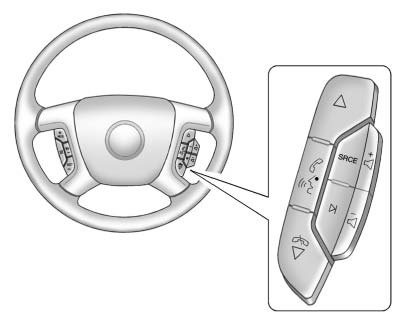
Vehicles with audio steering wheel controls could differ depending on the vehicle's options. Some audio controls can be adjusted at the steering wheel.
 (Next/Previous):
(Next/Previous):
Press to select preset or favorite radio stations, select tracks on a CD/DVD, or select tracks and navigate folders on an iPod® or USB device
To select preset or favorite radio stations:
► Press and release to go to the next
or previous radio station stored as a preset or favorite.
to go to the next
or previous radio station stored as a preset or favorite.
To select tracks on a CD/DVD (if equipped):
Press and release  to go to the next
or previous track.
to go to the next
or previous track.
To select tracks on an iPod or USB device for vehicles without a navigation system:
1. Press and hold  while listening
to a song until the contents of the current folder display on the radio display.
while listening
to a song until the contents of the current folder display on the radio display.
2. Press and release  to scroll up or
down the list, then press and hold , or press to play the highlighted track.
to scroll up or
down the list, then press and hold , or press to play the highlighted track.
To select tracks on an iPod or USB device for vehicles with a navigation system:
1. Press and hold  while listening
to a song listed in the main audio page, to quickly move forward or in reverse through
the tracks. See the separate navigation manual for more information.
while listening
to a song listed in the main audio page, to quickly move forward or in reverse through
the tracks. See the separate navigation manual for more information.
Track information is displayed on the screen. Release
 when the desired track is reached.
when the desired track is reached.
2. Press and release w and c/ x to begin playing the track shown in the display.
To navigate folders on an iPod or USB device for vehicles without a navigation system:
1. Press and hold  while listening
to a song until the contents of the current folder display on the radio display.
while listening
to a song until the contents of the current folder display on the radio display.
2. Press and release  to go back to
the previous folder list.
to go back to
the previous folder list.
3. Press and release  to scroll up or
down the list . To select a folder, press and hold
to scroll up or
down the list . To select a folder, press and hold
 , or press
, or press
 when the folder is highlighted.
when the folder is highlighted.
 .
.
To navigate folders on an iPod or USB device for vehicles with a navigation system:
1. Go to the Music Navigator by first touching the center touch screen folder
button in the main audio page.
2. While in Music Navigator, select the folder/artist/genre/category, etc. using
the touch screen.
3. Press and release  to scroll through
the selected music list. Touch the track label on the touch screen to highlight
and begin playing the track from that list.
to scroll through
the selected music list. Touch the track label on the touch screen to highlight
and begin playing the track from that list.
4. Press and hold  to quickly scroll
through the selected music list.
to quickly scroll
through the selected music list.
 (Mute/Push to Talk): Press to silence
the vehicle speakers only.
(Mute/Push to Talk): Press to silence
the vehicle speakers only.
Press again to turn the sound on.
For vehicles with Bluetooth or OnStar® systems, press and hold for longer than two seconds to interact with those systems.
See Bluetooth and OnStar Overview for more information.
 (End): Press to reject an incoming
call, or end a current call.
(End): Press to reject an incoming
call, or end a current call.
SRCE (Source/Voice Recognition): Press to switch between the radio, CD, and for equipped vehicles, DVD, front auxiliary, and rear auxiliary.
For vehicles with the navigation system, press and hold this button for longer than one second to initiate voice recognition.
See “Voice Recognition” in the navigation manual for more information.
 (Seek): Press to go to the next
radio station while in AM, FM, or XM™.
(Seek): Press to go to the next
radio station while in AM, FM, or XM™.
For vehicles with or without a navigation system:
Press  to go to the next track or
chapter while sourced to the CD or DVD slot.
to go to the next track or
chapter while sourced to the CD or DVD slot.
Press  to select a track or a folder
when navigating folders on an iPod or USB device.
to select a track or a folder
when navigating folders on an iPod or USB device.
For vehicles with a navigation system:
1. Press and hold  until a beep is
heard to place the radio into SCAN mode. A station will play for five seconds before
moving to the next station.
until a beep is
heard to place the radio into SCAN mode. A station will play for five seconds before
moving to the next station.
2. To stop the SCAN function, press  again.
again.
3. In CD/DVD, iPod, or AUX USB, press and hold to quickly move forward through the
tracks.
Release to stop on the desired track.
 (Volume): Press to increase or to
decrease the volume.
(Volume): Press to increase or to
decrease the volume.
Horn
Press  on the steering wheel pad
to sound the horn.
on the steering wheel pad
to sound the horn.
 Steering Wheel Adjustment
Steering Wheel Adjustment
1. Pull the lever (A) down.
2. Move the steering wheel up or down.
3. Pull or push the steering wheel closer or away from you.
4. Push the lever (A) up to lock the steering wheel in place ...
 Windshield Wiper/Washer
Windshield Wiper/Washer
The windshield wiper/washer lever is located on the left side of the steering
column.
Turn the band with the wiper symbol to control the windshield wipers.
(Mist): Use for a single wiping
cyc ...
See also:
TPMS Malfunction Light and Message
The TPMS will not function properly if one or more of the TPMS sensors are missing
or inoperable. When the system detects a malfunction, the low tire warning light
flashes for about one minute and t ...
Accessories and Modifications
Adding non-dealer accessories or making modifications to the vehicle can affect
vehicle performance and safety, including such things as airbags, braking, stability,
ride and handling, emissions s ...
Vehicle Security System
The vehicle security system provides visual
and audio alarm signals if someone opens
the doors, hood, or lift gate when the
system is armed. It is not, however, a
motion detection type system ...






