 Buick Enclave: Remote Control Buttons
Buick Enclave: Remote Control Buttons
 (Power): Press to turn the video
screen on and off.
(Power): Press to turn the video
screen on and off.
 (Illumination): Press to turn the
remote control backlight on.
(Illumination): Press to turn the
remote control backlight on.
The backlight automatically times out after seven to 10 seconds if no other button is pressed while the backlight is on.
 (Title): Press to return the DVD
to the main menu of the DVD. This function could vary for each disc.
(Title): Press to return the DVD
to the main menu of the DVD. This function could vary for each disc.
 (Main Menu): Press to access the
DVD menu. The DVD menu is different on every DVD. Use the navigation arrows to move
the cursor around the DVD menu.
(Main Menu): Press to access the
DVD menu. The DVD menu is different on every DVD. Use the navigation arrows to move
the cursor around the DVD menu.
After making a selection press the enter button. This button only operates when using a DVD.
 (Menu Navigation Arrows):
Use the arrow buttons to navigate through a menu.
(Menu Navigation Arrows):
Use the arrow buttons to navigate through a menu.
 (Enter): Press to select the choice
that is highlighted in any menu.
(Enter): Press to select the choice
that is highlighted in any menu.
 (Display Menu): Press to adjust
the brightness, screen display mode (normal, full, or zoom), and display the language
menu.
(Display Menu): Press to adjust
the brightness, screen display mode (normal, full, or zoom), and display the language
menu.
 (Return): Press to exit the current
active menu and return to the previous menu. This button operates only when the
display menu or a DVD menu is active.
(Return): Press to exit the current
active menu and return to the previous menu. This button operates only when the
display menu or a DVD menu is active.
 (Stop): Press to stop playing, rewinding,
or fast forwarding a DVD. Press twice to return to the beginning of the DVD.
(Stop): Press to stop playing, rewinding,
or fast forwarding a DVD. Press twice to return to the beginning of the DVD.
 (Play/Pause): Press to start playing
a DVD. Press while a DVD is playing to pause it. Press again to continue playing
the DVD.
(Play/Pause): Press to start playing
a DVD. Press while a DVD is playing to pause it. Press again to continue playing
the DVD.
When the DVD is playing, depending on the radio, play may be slowed down by pressing
 then
then
 The DVD continues playing in a slow
play mode.
The DVD continues playing in a slow
play mode.
Depending on the radio, perform reverse slow play by pressing
 then
then
 To cancel slow play mode, press
To cancel slow play mode, press
 again.
again.
 (Previous Track/Chapter):
(Previous Track/Chapter):
Press to return to the start of the current track or chapter. Press again to go to the previous track or chapter. This button might not work when the DVD is playing the copyright information or the previews.
 (Next Track/Chapter): Press to go
to the beginning of the next chapter or track. This button might not work when the
DVD is playing the copyright information or the previews.
(Next Track/Chapter): Press to go
to the beginning of the next chapter or track. This button might not work when the
DVD is playing the copyright information or the previews.
 (Fast Reverse): Press to quickly
reverse the DVD or CD.
(Fast Reverse): Press to quickly
reverse the DVD or CD.
To stop fast reversing a DVD video, press
 To stop fast reversing a DVD audio
or CD, release
To stop fast reversing a DVD audio
or CD, release  This button might not
work when the DVD is playing the copyright information or the previews.
This button might not
work when the DVD is playing the copyright information or the previews.
 (Fast Forward): Press to fast forward
the DVD or CD. To stop fast forwarding a DVD video, press
(Fast Forward): Press to fast forward
the DVD or CD. To stop fast forwarding a DVD video, press
 or CD, release
or CD, release
 . This button might not work when the
DVD is playing the copyright information or the previews.
. This button might not work when the
DVD is playing the copyright information or the previews.
 (Audio): Press to change audio tracks
on DVDs that have this feature when the DVD is playing.
(Audio): Press to change audio tracks
on DVDs that have this feature when the DVD is playing.
The format and content of this function vary for each disc.
 (Subtitles): Press to turn ON/OFF
subtitles and to move through subtitle options when a DVD is playing. The format
and content of this function vary for each disc.
(Subtitles): Press to turn ON/OFF
subtitles and to move through subtitle options when a DVD is playing. The format
and content of this function vary for each disc.
AUX (Auxiliary): Press to switch the system between the DVD player and an auxiliary source.
 Camera): Press to change camera
angles on DVDs that have this feature when a DVD is playing.
Camera): Press to change camera
angles on DVDs that have this feature when a DVD is playing.
The format and content of this function vary for each disc.
► through 0 (Numeric Keypad):The numeric keypad provides the capability of direct chapter or track number selection.
 (Clear): Press within three seconds
after entering a numeric selection, to clear all numerical inputs.
(Clear): Press within three seconds
after entering a numeric selection, to clear all numerical inputs.
 10 (Double Digit Entries): Press
to select chapter or track numbers greater than nine. Press this button before entering
the number.
10 (Double Digit Entries): Press
to select chapter or track numbers greater than nine. Press this button before entering
the number.
If the remote control becomes lost or damaged, a new universal remote control can be purchased.
If this happens, make sure the universal remote control uses a Toshiba® code set.
Battery Replacement
To change the remote control batteries:
1. Slide the rear cover back on the remote control.
2. Replace the two batteries in the compartment. Make sure that they are installed
correctly, using the diagram on the inside of the battery compartment.
3. Replace the battery cover.
If the remote control is to be stored for a long period of time, remove the batteries and keep them in a cool, dry place.
Tips and Troubleshooting Chart
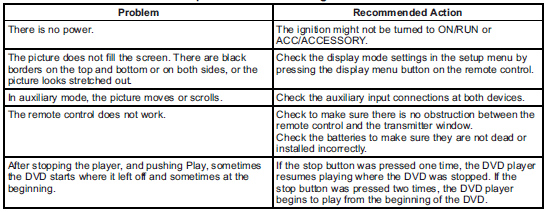
Tips and Troubleshooting Chart (cont.)
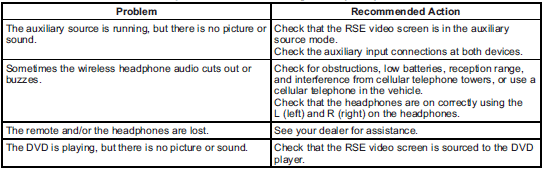
DVD Display Error Messages
The DVD display error message depends on which radio the vehicle has. The video screen might display one of the following:
Disc Load/Eject Error: This message displays when there are disc load or eject problems.
Disc Format Error: This message displays if the disc is inserted with the disc label wrong side up, or if the disc is damaged.
Disc Region Error: This message displays if the disc is not from a correct region.
No Disc Inserted: This message displays if no disc is present when the
 EJECT button is pressed on the radio.
EJECT button is pressed on the radio.
DVD Distortion
Video distortion can occur when operating cellular phones, scanners, CB radios, Global Position Systems (GPS)*, two-way radios, mobile faxes, or walkie talkies.
It might be necessary to turn off the DVD player when operating one of these devices in or near the vehicle.
*Excludes the OnStar® System.
Cleaning the RSE Overhead Console
When cleaning the RSE overhead console surface, use only a clean cloth dampened with clean water.
Cleaning the Video Screen
Use only a clean cloth dampened with clean water. Use care when directly touching or cleaning the screen, as damage could result.
 Remote Control
Remote Control
To use the remote control, aim it at the transmitter window at the rear of the
overhead console and press the desired button. Direct sunlight or very bright light
could affect the ability of the ...
 Rear Seat Audio (RSA) System
Rear Seat Audio (RSA) System
For vehicles with Rear Seat Audio (RSA), rear seat passengers can listen to and
control any of the music sources: radio, CDs, DVDs, or other auxiliary sources.
The rear seat passengers can only con ...
See also:
Towing Equipment
Hitches
It is important to have the correct hitch equipment. Crosswinds, large trucks
going by, and rough roads are a few reasons why the right hitch is needed.
► The rear bumper on the vehi ...
Vehicle Customization
Some vehicle features can be programmed by using the DIC buttons next to the
steering wheel. These features include:
Language
Door Lock and Unlock Settings
RKE Lock and Unlock Feedback
Ligh ...
Washer operation
To operate the washer, pull the lever
toward the back of the vehicle 5 until
the desired amount of washer fluid is
spread on the windshield. The wiper will
automatically operate several times. ...






