 Range Rover: CD player controls
Range Rover: CD player controls
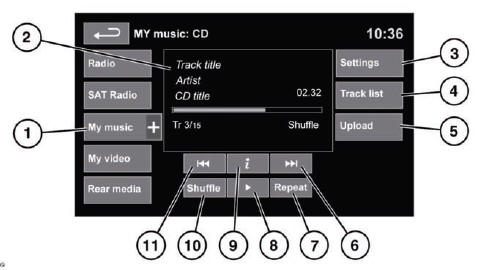
![]() WARNING
WARNING
Do not adjust the touch screen controls, or allow the system to distract the driver, while the vehicle is moving. Driver distraction can lead to accidents, causing serious injury or death.
Having selected the CD option, see 124, PORTABLE MEDIA CONTROLS.
1. Touch to select playback from either the current CD or from CDs uploaded onto the virtual CD store.
2. Display of information about the current track, including elapsed run-time. Some of this information is also displayed in the instrument panel.
3. Select to switch traffic and news announcements on or off, or change the page jump setting.
4. Select to view the track list of the current CD or virtual CD. Select a track from the list to start playback. This is displayed as a Browse soft key on some screens.
5. Select to view and manage the CDs loaded onto the virtual store.
- • Select Upload alongside an empty slot to upload the current CD.
- • If the virtual store is full, select Replace to overwrite an existing CD.
6. Skip/Scan forward: Touch and release to skip to the next track on the current CD.
- • Touch and hold to scan forwards through the current track. Playback will resume when the soft key is released. In each case a confirmation pop-up will appear. Select Yes to continue.
7. Repeat: Touch and release once to repeat the current track continuously until Repeat mode is cancelled. Repeat track is displayed.
- • Touch and release again to repeat the current virtual CD (or folder for MP3 discs) continuously until Repeat mode is cancelled. Repeat disc is displayed.
- • Touch and release a third time to cancel Repeat mode.
Note: Selecting Shuffle (10) will cancel Repeat mode but Repeat track can be selected with Shuffle mode active (cancels the previously selected shuffle mode).
8. Pause/Play: Select to pause playback. Select again to resume playback.
9. Select to view more detailed information about the current track.
10. Shuffle: Touch and release once to play random tracks on the current CD (MP3 folder). Shuffle disc is displayed.
- • Touch and release again to play random tracks from all virtual CDs (MP3 disc). Shuffle all is displayed.
- • Touch and release a third time to cancel Shuffle mode.
11. Skip/Scan backward: Touch and release within 3 seconds of track playback to skip to the previous track.
- • Touch and release after 3 seconds of track playback to skip to the beginning of the current track.
- • Touch and hold to scan backwards through the current track. Playback will resume when the soft key is released.
 MP3 file playback
MP3 file playback
If an MP3 CD is to be used, each session must be properly closed but the whole
disc does not have to be finalized.
When Browse is selected, the list of folders and MP3 files is displayed. Select
...
 Portable media
Portable media
...
See also:
Cross bar
Points to observe before use
The maximum roof load that can be used with
additional accessories decreases by the dead
weight of the crossbars (13.7 lbs/6.2 kg).
Note that installing the crossb ...
Introduction
The names, logos, emblems, slogans, vehicle model names, and vehicle body designs
appearing in this manual including, but not limited to, GM, the GM logo, CADILLAC,
the CADILLAC Crest and Wreath, ...
Anti-lock braking system (ABS) (Amber)
Illuminates briefly as a bulb check when the ignition is switched on.
If the lamp remains on or illuminates while driving, there is a fault with the
ABS system. Drive with care, avoiding heavy br ...






