 Range Rover: Video media player controls
Range Rover: Video media player controls
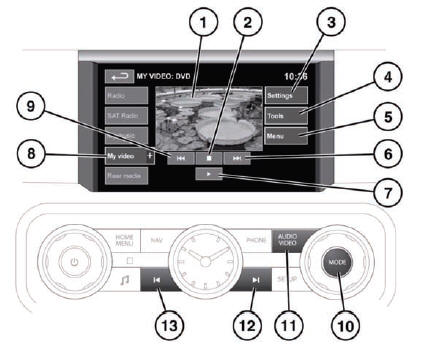
![]() WARNING
WARNING
Do not adjust the touch screen controls, or allow the system to distract the driver, while the vehicle is moving. Driver distraction can lead to accidents, causing serious injury or death.
1. Preview screen for video media information: Touch to select full screen mode.
Briefly touch the screen again to view the controls at any time.
To return to preview mode, touch and hold the full screen view.
2. Select to pre-stop playback. A second touch will stop and reset the DVD.
3. Settings: Depending on the video media specification, there are 2 sub-menus within settings: Options and VOD (Video On Demand).
VOD allows playing of DivX VOD content from a video media. The eight digit registration code will be displayed when the VOD soft key is touched.
The player must also be registered with DivX. See 110, LICENSING.
4. Tools: The following options can be selected:
- • GOTO: The GOTO menu allows you to access specific parts of the video, by Chapter or Title number.
- • Subtitles.
- • Angle.
- • Audio.
5. Menu: Select to view the Video media menu. On some screens this may be replaced by a Browse soft key.
6. Seek up: Select to view the next DVD chapter or previous chapter of the video media.
7. Select to start/restart play.
8. My video: Video input selection. Touch the + icon to view and select DVD or other forms of video media (CD/USB), provided the relevant media is present. The selected option will be displayed.
Note: After 5 seconds without use, the My video menu will close.
9. Seek down: Select to view the previous DVD chapter or previous chapter of the video media.
10. MODE button: Press to view alternative audio sources, rotate to select a source.
11. AUDIO VIDEO button: Press to access the main DVD menu.
12. Press to forward search.
13. Press to backward search.
For information on the CD/DVD loading slot and the eject button, and the use of the audio/video controls on the audio unit and steering wheel, see 109, AUDIO/VIDEO CONTROLS.
 Loading DVDs
Loading DVDs
NOTICE
Do not force the disc into the slot.
NOTICE
Do not use irregular shaped DVDs and DVDs with a scratch protection film or self-adhesive
labels attached.
NOTICE
Recordable (D ...
See also:
BAS (Brake Assist System)
Observe the "Important safety notes"
section.
BAS operates in emergency braking
situations. If you depress the brake pedal
quickly, BAS automatically boosts the braking
force, thus s ...
Service for recovering a stolen vehicle
If your vehicle has been stolen:
► Notify the police.
The police will issue a numbered incident
report.
► This number will be forwarded to the
Mercedes-Benz Customer Assistance
C ...
Operating the on-board computer
The on-board computer is activated as soon
as you turn the SmartKey to position 1 in the
ignition lock.
You can control the multifunction display and
the settings in the on-board computer using
...







