 Cadillac Escalade: Playing an MP3
Cadillac Escalade: Playing an MP3
While playing a CD, the navigation system is available.
When you insert a CD, the CD tab displays. If a DSP setting is selected for the CD, it will be activated each time you play a CD. If you turn off the ignition or radio with a CD in the player, it stays in the player. When you turn on the ignition or radio, the CD starts playing where it stopped, if it was the last selected audio source. As each new track starts to play, the track number appears on the display.
If an error appears on the display, see “CD/DVD Messages” in this section.
If viewing a map screen, press the CD screen button. The display splits between the audio screen and the map screen. If you do not want to view a split screen or you are not on a map screen, press AUDIO, then press AUDIO again, repeatedly until CD is selected or press the CD screen button.
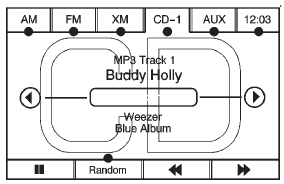
 (Pause/Play): Press to pause the
CD. This button will then change to the play button. Press the play button to play
the CD.
(Pause/Play): Press to pause the
CD. This button will then change to the play button. Press the play button to play
the CD.
Random:
1. Press to hear the tracks in random, rather than sequential, order.
2. Press Random again to turn off random play.
 (Rewind):
(Rewind):
1. Press and hold to rewind quickly through a track selection. You will hear sound at a reduced volume.
2. Release to stop rewinding. The display will show the elapsed time of the track.
 (Forward):
(Forward):
1. Press and hold to fast forward quickly through a track selection. You will hear sound at a reduced volume.
2. Release to stop fast forwarding. The display shows the elapsed time of the track.
 (Folder/Artist/Album):
(Folder/Artist/Album):
1. Select the left or right arrow to go to the previous or next folder, artist, or album on the disc.
2. Press the middle screen button, with the folder, artist, or album name, to sort the MP3 by folder, artist, or album. It may take a few minutes for the system to sort the MP3.
 or
or
 (Seek/Scan):
(Seek/Scan):
1. To seek tracks, press the up arrow to go to the next track.
2. Press the down arrow to go to the start of the current track, if more than eight seconds have played.
3. If either arrow is pressed more than once, the player continues moving backward or forward through the CD. The sound mutes while seeking.
 (Tuning Knob):
(Tuning Knob):
1. Turn counterclockwise one notch to go to the start of the current track, turn it again to go to the previous track.
2. Turn clockwise to go to the next track.
When playing an MP3 the rear seat operator can power on the RSE video screen and use the remote control to navigate through the MP3.
 File System and Naming
File System and Naming
The song name that displays is the song name that is contained in the ID3 tag.
If the song name is not present in the ID3 tag, then the radio displays the file
name without the extension (such as .m ...
 Auxiliary Devices
Auxiliary Devices
The navigation system has an auxiliary input jack located on the faceplate and
in the center console. This is not an audio output; do not plug the headphone set
into the front auxiliary input jack. ...
See also:
Heated Mirrors
The heated outside rearview mirrors turn on when the rear window defogger is
on.
(Rear Window Defogger): This button
is on the climate control panel.
See “Rear Window Defogger” under Dual Auto ...
Entry by town
If a town name is entered first, the points of interest listed will be restricted
to that town.
1. From the Input POI Name screen, touch Town.
2. Enter the town name required.
3. Touch List to di ...
Map Coordinates
The coordinates destination entry method lets you select a destination by entering
latitude and longitude coordinates.
Map Coordinates: Press to access the Coordinates Entry screen.
To use the co ...






