 Mercedes-Benz GL-Class: Opening and closing the sidewindows
Mercedes-Benz GL-Class: Opening and closing the sidewindows
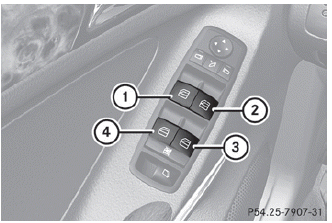
1 Front left
2 Front right
3 Rear right
4 Rear left
The switches for all side windows are located on the driver's door. There is also a switch on each door for the corresponding side window.
The switches on the driver's door take precedence.
 The side windows cannot be operated
from the rear when the override feature for
the side windows is activated.
The side windows cannot be operated
from the rear when the override feature for
the side windows is activated.
► Turn the SmartKey to position 1 or 2 in
the
ignition lock.
► To open: press the corresponding switch.
► To close: pull the corresponding switch.
 If you press the switch beyond the point
of resistance, an automatic opening/closing process is started in the
corresponding direction. You can stop automatic operation by operating the
switch again.
If you press the switch beyond the point
of resistance, an automatic opening/closing process is started in the
corresponding direction. You can stop automatic operation by operating the
switch again.
 You can continue to operate the side
windows after you switch off the engine or
remove the SmartKey. This function is
available for up to five minutes or until the
driver's or front-passenger door is opened.
You can continue to operate the side
windows after you switch off the engine or
remove the SmartKey. This function is
available for up to five minutes or until the
driver's or front-passenger door is opened.
 Side windows
Side windows
Important safety notes
WARNING
When opening or closing the windows, make
sure there is no danger of anyone being
harmed by the opening/closing procedure.
The door windows are equipped ...
 Opening and closing the hinged sidewindows
Opening and closing the hinged sidewindows
The hinged side windows are operated
electrically from the from the driver's seat.
WARNING
Make sure that nobody can become trapped
as you close the hinged side windows. If there
is a ...
See also:
Local poi search
This selects the points of interest in all categories within 20 miles (32 kilometers)
of the vehicle.
• Touch the All Local POIs button. ...
Key and Lock Messages
REPLACE BATTERY IN REMOTE KEY
This message displays if a Remote Keyless Entry (RKE) transmitter battery is
low. The battery needs to be replaced in the transmitter.
See “Battery Replacement” u ...
Power Door Locks
(Unlock): Press to unlock the doors.
(Lock): Press to lock the doors. ...






