 Infiniti QX: Bluetooth® streaming audio
Infiniti QX: Bluetooth® streaming audio
Your INFINITI is equipped with Bluetooth® Streaming Audio. If you have a compatible Bluetooth® device with streaming audio (A2DP profile), you can set up the wireless connection between your Bluetooth® device and the in-vehicle audio system. This connection allows you to listen to the audio from the Bluetooth® device using your vehicle speakers. It also may allow basic control of the device for playing and skipping audio files using the AVRCP Bluetooth profile. All Bluetooth® Devices do not have the same level of controls for AVRCP. Please consult the manual for your Bluetooth® Device for more details. Once your Bluetooth® device is connected to the in-vehicle audio system, it will automatically reconnect whenever the device is present in the vehicle and you select Bluetooth Audio from your audio system. You do not need to manually reconnect for each usage.
Regulatory information
FCC Regulatory information:
► CAUTION: To maintain compliance with
FCC’s RF exposure guidelines, use only
the supplied antenna. Unauthorized
antenna, modification, or attachments
could damage the transmitter and may
violate FCC regulations.
► Operation is subject to the following
two conditions:
1) This device may not cause interference
and
2) This device must accept any interference, including interference that may cause undesired operation of the device
IC Regulatory information:
► Operation is subject to the following two conditions: 1) This device may not cause interference, and
2) This device must accept any interference, including interference that may cause undesired operation of the device.
► This Class B digital apparatus meets all requirements of the Canadian Interference- Causing Equipment Regulations. Bluetooth trademark:
 Bluetooth® is a trademark
owned by Bluetooth SIG, Inc.,
and licensed to Clarion Co., Ltd.
Bluetooth® is a trademark
owned by Bluetooth SIG, Inc.,
and licensed to Clarion Co., Ltd.
Connecting procedure
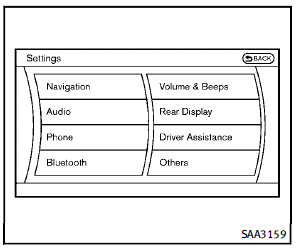
1. Push the SETTING button and select the “Bluetooth” key.
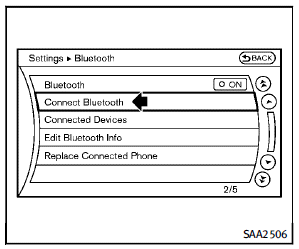
2. Select the “Connect Bluetooth” key.
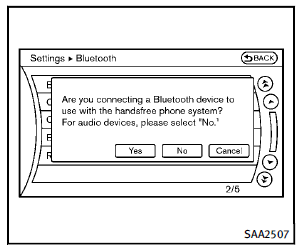
3. A confirmation screen will be displayed. Select “No”.
Note: Selecting “Yes” will only connect the hands free phone portion of a Bluetooth® device.
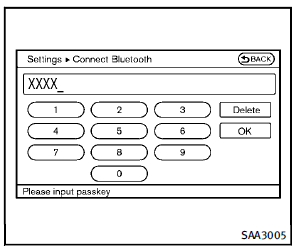
4. When a passkey appears on the screen, operate the compatible Bluetooth® audio device to enter the passkey. The pairing procedure of the audio device varies according to each audio device. See the Bluetooth® audio Owner’s Manual for details. When pairing is completed, the screen will return to the Bluetooth® setup display.
Audio main operation
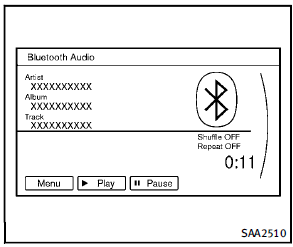
Push the ignition switch to the ACC or ON position. Then, push the DISC·AUX button repeatedly to switch to the Bluetooth audio mode. If the system has been turned off while the Bluetooth audio device was playing, pushing the ON·OFF/VOL control knob will start the Bluetooth audio device. The ability to pause, change tracks, fast forward, rewind, randomize and repeat music may be different between devices. Some or all of these functions may not be supported on each device.
 DISC·AUX button:
DISC·AUX button:
When the DISC·AUX button is pushed with the system off and the Bluetooth audio device connected, the system will turn on. If another audio source is playing and the Bluetooth® audio device is connected, push the DISC·AUX button repeatedly until the display changes to the Bluetooth audio mode.
 Next/Previous Track and Fast
Forward/Rewind:
Next/Previous Track and Fast
Forward/Rewind:
When the  button is pushed for
more than 1.5 seconds while a Bluetooth®
audio file is being played, the Bluetooth®
audio device will play while forwarding or
rewinding. When the button is released,
the Bluetooth® audio device will return to
normal play speed.
When the
button is pushed for
more than 1.5 seconds while a Bluetooth®
audio file is being played, the Bluetooth®
audio device will play while forwarding or
rewinding. When the button is released,
the Bluetooth® audio device will return to
normal play speed.
When the  button is pushed for
less than 1.5 seconds while a Bluetooth®
audio file is being played, the next track or
the beginning of the current track on the
Bluetooth audio device will be played.
When the rewind button is pushed for less
than 1.5 seconds within 3 seconds after
the current track starts playing, the previous
track will be played.
The INFINITI controller can also be used to
select tracks when the Bluetooth® audio
play mode screen is shown on the display.
(“Bluetooth audio” will be indicated on the
header of the screen.)
button is pushed for
less than 1.5 seconds while a Bluetooth®
audio file is being played, the next track or
the beginning of the current track on the
Bluetooth audio device will be played.
When the rewind button is pushed for less
than 1.5 seconds within 3 seconds after
the current track starts playing, the previous
track will be played.
The INFINITI controller can also be used to
select tracks when the Bluetooth® audio
play mode screen is shown on the display.
(“Bluetooth audio” will be indicated on the
header of the screen.)
 Play pattern change:
Play pattern change:
To change the play mode, push the
 button repeatedly and the mode
changes
as follows.
Normal - Shuffle All Tracks - Repeat 1
Track - Repeat All Tracks - Normal
button repeatedly and the mode
changes
as follows.
Normal - Shuffle All Tracks - Repeat 1
Track - Repeat All Tracks - Normal
Operation keys:
To operate a Bluetooth® audio device, select a key displayed on the operation screen using the INFINITI controller.
 Play
Play
Select the “  ” key to start
playing when
pausing. Select this key again to pause the
audio play.
” key to start
playing when
pausing. Select this key again to pause the
audio play.
 Pause
Pause
Select the “ ” key to pause the
Bluetooth
® audio device. Select this key again
to resume playing.
” key to pause the
Bluetooth
® audio device. Select this key again
to resume playing.
Play Mode:
The play mode setting display will appear
when the “Menu” key is selected.
Choose the preferred play mode from the
following items.
► Shuffle
Choose “Shuffle OFF” and “Shuffle All
Tracks”.
► Repeat
Choose from “Repeat OFF”, “Repeat 1 Track” and “Repeat All Tracks”.
Bluetooth® settings
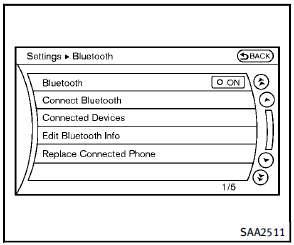
To set up the Bluetooth device system to the preferred settings, push the SETTING button and select the “Bluetooth” key.
Bluetooth:
If this setting is turned off, the connection between the Bluetooth devices and the invehicle Bluetooth module will be canceled.
Connect Bluetooth:
Connects to the Bluetooth device. See “Connecting procedure” earlier in this section. Up to 5 devices can be registered.
Connected Devices:
Registered devices are shown on the list. Select a Bluetooth device from the list, the following options will be available.
► Select
Select “Select” to connect the selected device to the vehicle. If there is a different device currently connected, the selected device will replace the current device.
► Edit
Rename the selected Bluetooth device using the keypad displayed on the screen. (See “How to use touch screen” earlier in this section.)
► Delete
Delete the selected Bluetooth device.
Edit Bluetooth Info:
Change the name broadcasted by this system over Bluetooth. Change the PIN code that is entered when connecting a hands free device to this system.
Replace Connected Phone:
Replace the Bluetooth connection with a connected Bluetooth cellular phone. For details about Hands-Free Phone System, see “Bluetooth® Hands-Free Phone System” later in this section.
 USB memory operation
USB memory operation
Audio main operation
Open the tray lid and connect a USB
memory 1 as illustrated. Then, push the
DISC·AUX button repeatedly to switch to
the USB memory mode.
If the system has been turned ...
 iPod® player operation
iPod® player operation
Connecting iPod®
Open the tray lid and connect the iPod®
cable to the USB connector. If the iPod®
supports charging via USB, the battery of
the iPod® will be charged while connected
to ...
See also:
Definition of terms for tires andloading
Tire ply composition and material
used
Describes the number of plies or the number
of layers of rubber-coated fabric in the tire
tread and sidewall. These are made of steel,
nylon, polyester and ...
Loading DVDs
NOTICE
Do not force the disc into the slot.
NOTICE
Do not use irregular shaped DVDs and DVDs with a scratch protection film or self-adhesive
labels attached.
NOTICE
Recordable (D ...
Canceling Guidance
Guidance is canceled once the final destination is reached. To cancel guidance
prior to arrival at the final destination:
1. Press DEST.
2. Press Cancel Guidance.
3. Press OK to confirm.
Guidance ...






