 Infiniti QX: Playing Digital Versatile Disc (DVD)
Infiniti QX: Playing Digital Versatile Disc (DVD)
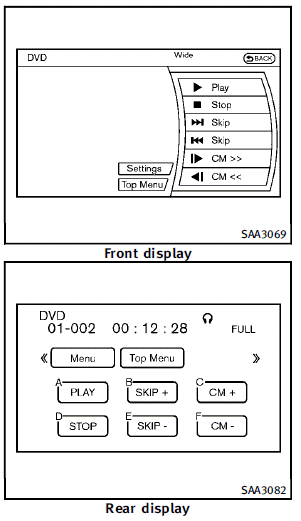
DISC·AUX button
Park the vehicle in a safe location for the front seat occupants to operate the DVD player while watching the images. Insert a DVD into the CD/DVD slot with the labeled side up. The DVD will be guided automatically into the slot. When ejecting the DVD, push the EJECT button. Push the AUX·DVD button on the instrument panel and turn the display to the DVD mode, and begin playing DVD automatically. When a DVD is loaded, it will begin playing automatically. The front screen will be turned on when the AUX·DVD button is pushed while a DVD is being played, and it will turn off automatically after a period of time. To turn it on again, push the AUX·DVD button again.
Adjust Front/Rear displays
Front display: To adjust the front display mode, push the DISP button on the center multi-function control panel. Follow the instructions displayed on the screen. Rear display: To adjust the rear display mode, push the preferred side (L or R) of the “DISP” (Display) button on the remote controller.
DVD operation keys
To operate the DVD player, select the preferred key displayed on the operation screen using the INFINITI controller.
 PAUSE:
PAUSE:
Select the “ ” key and push the
ENTER
button to pause the DVD. To resume
playing the DVD, use the “PLAY” key.
To pause the DVD, it is also possible to
push the “
” key and push the
ENTER
button to pause the DVD. To resume
playing the DVD, use the “PLAY” key.
To pause the DVD, it is also possible to
push the “ ” button on the keypad of
the remote controller.
” button on the keypad of
the remote controller.
 PLAY:
PLAY:
Select the “ ” key and push the
ENTER
button to start playing the DVD, for
example, after pausing the DVD.
To start playing the DVD, it is also possible
to push the “
” key and push the
ENTER
button to start playing the DVD, for
example, after pausing the DVD.
To start playing the DVD, it is also possible
to push the “  ” button on the
keypad of
the remote controller.
” button on the
keypad of
the remote controller.
 STOP:
STOP:
Select the “ ” key and push the
ENTER
button to stop playing the DVD.
To stop playing the DVD, it is also possible
to push the “
” key and push the
ENTER
button to stop playing the DVD.
To stop playing the DVD, it is also possible
to push the “  ” button on the
keypad of
the remote controller.
” button on the
keypad of
the remote controller.
 SKIP (FORWARD):
SKIP (FORWARD):
Select the “ ” key and push the
ENTER
button to skip the chapter(s) of the disc
forward. The chapters will advance the
number of times the ENTER button is
pushed.
To skip the chapter(s) forward, it is also
possible to push the “
” key and push the
ENTER
button to skip the chapter(s) of the disc
forward. The chapters will advance the
number of times the ENTER button is
pushed.
To skip the chapter(s) forward, it is also
possible to push the “ ” button on
the
keypad of the remote controller.
” button on
the
keypad of the remote controller.
 SKIP (REWIND):
SKIP (REWIND):
Select the “  ” key and push the
ENTER
button to skip the chapter(s) of the disc
backward. The chapters will go back the
number of times the ENTER button is
pushed.
To skip the chapter(s) backward, it is also
possible to push the “
” key and push the
ENTER
button to skip the chapter(s) of the disc
backward. The chapters will go back the
number of times the ENTER button is
pushed.
To skip the chapter(s) backward, it is also
possible to push the “  ” button on
the
keypad of the remote controller
” button on
the
keypad of the remote controller
 Commercial Skip:
Commercial Skip:
This function is only for DVD-VIDEO and
DVD-VR.
Select the “  ” key to skip
forward or backwards by the set amount as
defined in the DVD settings menu.
To skip forward or backward, it is also
possible to push the “
” key to skip
forward or backwards by the set amount as
defined in the DVD settings menu.
To skip forward or backward, it is also
possible to push the “  ” button
on the keypad of the remote controller.
” button
on the keypad of the remote controller.
Setting keys
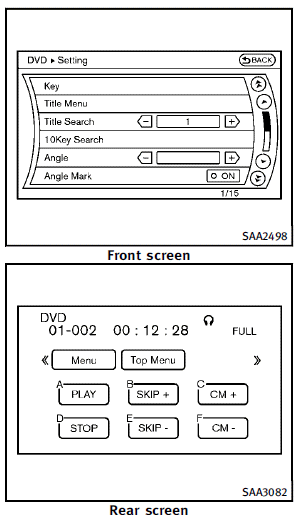
Select the “Settings” key with the INFINITI
controller and push the ENTER button to
adjust the following settings.
The items indicated with “  ” can
also be
set from the rear display. Push the “ DVD”
button on the remote controller while a
DVD is being played. Select the preferred
item using the joystick “
” can
also be
set from the rear display. Push the “ DVD”
button on the remote controller while a
DVD is being played. Select the preferred
item using the joystick “  ” on the
remote controller and push the ENTER
“
” on the
remote controller and push the ENTER
“ ” button.
” button.
Key (DVD-VIDEO):
Keys for the DVD menu operation are displayed.
 Move the cursor to select a DVD
menu.
Move the cursor to select a DVD
menu.
Enter: Enter the selected menu.
Move: Change the display location by moving the operation key. Back: Return to the previous screen.
 Hide: Hide the operation key.
Hide: Hide the operation key.
Title Menu (front)/Menu (rear) (DVD-VIDEO):
Menus specific to each disc will be shown. For details, see the instructions attached to the disc.
Title Search (DVD-VIDEO):
A scene that belongs to a specified title will be displayed each time the “+” side or “−” side is selected.
10 Key Search (DVD-VIDEO, VIDEO-CD, CDDA):
Select the “10 Key Search” key and push the ENTER button to open the number entry screen. Input the number you want to search for and select the “OK” key with the INFINITI controller. Then push the ENTER button. The specified Title/Chapter or Group/Track will be played.
Angle (DVD-VIDEO):
If the DVD contains different angles (such as moving images), the current image angle can be switched to another one. Select the “Angle” key and push the ENTER button. When the “+” side or “−” side is selected, the angle will change.
Angle Mark (DVD-VIDEO):
When this item is turned on, an angle mark will be shown on the bottom of the screen if the scene can be seen from a different angle.
Menu Skip (DVD-VIDEO):
DVD menus are automatically configured and the contents will be played directly when the “Menu Skip” key is turned on. Note that some discs may not be played directly even if this item is turned on.
CM Skip (DVD-VIDEO):
The amount of seconds for CM Skip can be set to 15, 30 or 60 seconds.
DRC (DVD-VIDEO):
DRC (Dynamic Range Compression) allows tuning of the dynamic range of sound recorded in the Dolby Digital format.
DVD Language (DVD-VIDEO, VIDEO-CD):
Select the “DVD Language” key and push the ENTER button to open the number entry screen. Input the number corresponding to the preferred language and select the “OK” key with the INFINITI controller. Then push the ENTER button. The DVD top menu language will be changed to the one selected.
Display:
Adjust the image quality of the screen, select the preferred adjustment items and push the ENTER button.
Audio:
Choose the preferred language using the INFINITI controller and push the ENTER button.
Subtitle (DVD-VIDEO):
Choose the preferred language using the INFINITI controller and push the ENTER button. To turn off the subtitles, push and hold the ENTER button until a beep sounds.
Display Mode (DVD-VIDEO, VIDEO-CD):
Choose from the “Full”, “Wide”, “Normal” or “Cinema” mode using the INFINITI controller and push the ENTER button again.
Play Mode:
Choose the preferred play mode using the INFINITI controller and push the ENTER button. Remote controller operation Use the remote controller to adjust the following items.
Rear display ON/OFF:
The rear displays can be activated or deactivated individually.
To activate or deactivate the rear displays, push the preferred side (L or R) of the “ON·OFF” button on the remote controller.
Joystick:
Use the joystick  to select the
items
displayed on the rear screen.
to select the
items
displayed on the rear screen.
ENTER button:
Push the ENTER button to
make the
selected item complete on the rear screen.
button to
make the
selected item complete on the rear screen.
BACK button:
Push to go back to the previous screen or cancel the selection.
DVD mode:
To select the DVD mode, push the DVD button.
AUX mode:
The AUX (auxiliary input jacks) modes can be activated or deactivated individually. To activate the AUX mode, push the preferred side (L or R) of the AUX button. Push the AUX button again and deactivate the AUX mode and display another mode.
Volume:
To control the volume level, push the VOL
button  .
.
Display:
Display settings can be set individually for the right and left screens. Push the preferred side (L or R) of the DISP button to adjust the rear display settings.
Sound:
To change the language, push the SOUND button. Each time the button is pushed, the language will change to each language stored in the DVD.
Track/Channel:
Push to skip to the previous or next DVD scene selection.
Keypad:
 : PLAY/PAUSE button
: PLAY/PAUSE button
 : STOP button
: STOP button
 : FORWARD button
: FORWARD button
 : REWIND button
: REWIND button
 : FORWARD button for commercial
skip
: FORWARD button for commercial
skip
(for DVD-VIDEO and DVD-VR)
 : REWIND button for commercial skip
(for DVD-VIDEO and DVD-VR)
: REWIND button for commercial skip
(for DVD-VIDEO and DVD-VR)
Rear display settings
To adjust rear display setting, select the
preferred key and push the ENTER button.
The following settings are available:
button.
The following settings are available:
Aspect:
Select the display size from “CINEMA”, “WIDE”, “FULL” or “NORMAL” using the joystick on the remote controller.
Picture Mode:
To adjust the display brightness automatically,
select the “Brightness” key and then
select from “DARKER”, “NORMAL” or
“BRIGHTER”. When adjusting manually,
select “OFF” and adjust using the joystick
on the remote controller and tilt the
joystick to the right or left.
To adjust tint, color, contrast or black level,
select a key using the joystick on the
remote controller and tilt the joystick to the
right or left.
Push the BACK button on the remote
controller to apply the settings and return
to the previous display.
To return the adjustment levels to the
default value, select “Execute” next to
“Initialization” using the joystick on the
remote controller and push the ENTER button.
The “Execute” key is deactivated
when the picture mode settings are already
in the default value.
button.
The “Execute” key is deactivated
when the picture mode settings are already
in the default value.
Color System:
To choose the color system, select from “NTSC”, “PAL”, “PAL-60”, “PAL-M”, “PAL-N” or “AUTO” using the joystick on the remote controller and tilt the joystick to the right or left.
3D Y/C filter:
Set to ON/OFF using the joystick on the remote controller. When turned on, small characters and an outline of the shapes will be displayed more clearly than when turned off.
AUX Volume Setting:
To set the AUX volume, select from “HIGH”, “LOW” or “MIDDLE” using the joystick on the remote controller and tilt the joystick to the right or left.
 Before operating dual head restraint DVD system
Before operating dual head restraint DVD system
Precautions
Start the engine when using the Dual Head
Restraint DVD System.
WARNING
The driver must not attempt to operate the
Dual Head Restraint DVD System or wear the
headphones while th ...
 Operating tips
Operating tips
► The images from a device that is
connected to the rear auxiliary input
jacks cannot be viewed on the front
displays.
► It is not possible to switch the source to
USB (if so equ ...
See also:
Recovering a vehicle that has becomestuck
Pull away smoothly, slowly, and in a
straight line when pulling out a vehicle that
has become stuck. Excessive tractive
power could damage the vehicles.
If the drive wheels have become stuck i ...
Engine Coolant Temperature Gauge
This gauge shows the engine coolant temperature.
If the indicator on the gauge moves towards the shaded area on the thermostat,
it means that the engine coolant has overheated. If the vehicle has ...
Antilock Brake System (ABS) Warning Light
For vehicles with the Antilock Brake System (ABS), this light comes on briefly
when the engine is started.
If it does not, have the vehicle serviced by your dealer. If the system is working
norma ...






