 Cadillac Escalade: Overview RSE Base System
Cadillac Escalade: Overview RSE Base System
Some DVDs do not allow fast forwarding or skipping of the copyright information or previews. If the DVD does not begin playing at the main title, refer to the on-screen instructions.
The DVD player can be controlled by using the buttons located below the video display screen or by using the buttons on the system’s remote control. See “Remote Control” later for more information.
The following discs are compatible with the DVD player:
- DVD-Video: A DVD that has video.
- CD-DA: A CD that has music or sound content only.
- CD-Video: A CD that has a movie.
- CD-R/RW: A disc that has audio files such as CD-R with downloaded MP3 files, MPEG, or JPEG files.
The DVD player and discs are coded by global region. The DVD players are set to Region 1. Discs with other region codes will not work in the players.
If an error message displays on the video screen, see “DVD Messages” later in this section.
While the vehicle is moving, passengers should not unfasten their safety belts to make adjustments to the video screen control buttons. See Safety Belts . Use the remote control for any necessary adjustments. See “Remote Control” later in this section.
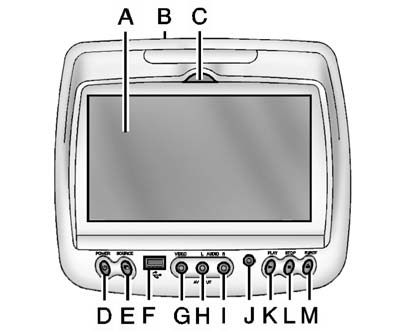
A. Video Screen
. Located behind the front seat headrest.
B. CD/DVD Slot
. The loading slot for the DVD player is located at the top of the head restraint. Insert the disc partially into the loading slot with the printed side facing the rear of the vehicle. The DVD player automatically draws the disc in, “Loading” displays on the screen along with a disc indicator, and playback starts. If the disc is inserted incorrectly, the DVD player ejects the disc and No Disc displays.
C. Level Lock and Release Latch
. The viewing angle of the video screen can be adjusted by releasing the latch and gently moving the screen. Then lock it into a secure position.
D. POWER 
. Press to turn the power on or off. Each video screen can be powered on or off independently.
E. SOURCE
. Press to select between Monitor 3, Monitor 4, or the AV INPUT.
Each video display screen can be adjusted independently, as well as display information from both DVD players and both A/V inputs.
F. AV OUTPUT (Audio/Video Output Jack)
. Wired headphones or video output can be plugged in with a 3.5mm (1/8 in) jack to listen to music or show the video on another device.
G. Video Input
. The yellow connector is used for video input.
H. Left Audio Input
. The white connector is used for the left side audio.
I. Right Audio Input
. The red connector is used for the right side audio.
J. 3.5mm (1/8 in) Output Jack
. Wired headphones can be plugged in with a 3.5mm (1/8 in) jack.
K. PLAY 
. Press this button located below the video display screen to start playback of a disc. On DVDs and video CDs with playback control (PBC), menu screens can display automatically. It might be necessary to press the play button again to begin play.
There is a play position memory feature for DVD and video CD only. If the DVD player is turned off and then turned back on, the DVD player resumes playback where the disc stopped. The play position memory is erased if the disc is removed.
L. STOP 
. Press once to stop playing a DVD.
There is a pre-stop feature for DVD and video CD only. This feature resumes playback
of the disc where it was stopped. Press the stop button once during disc playback
and  displays on the DVD startup screen.
This icon disappears after a few seconds. Press the stop button a second time, or
eject the disc, to cancel the pre-stop feature and to clear the disc position memory.
displays on the DVD startup screen.
This icon disappears after a few seconds. Press the stop button a second time, or
eject the disc, to cancel the pre-stop feature and to clear the disc position memory.
M. EJECT 
. Press to eject a disc from the DVD slot.
If a disc is ejected from the player, but not removed, it will automatically reload into the player. Another way to reload a disc that has been ejected, but not removed from the DVD player, is to press the eject button or the play button.
Infrared Remote Sensor: Located in the top center of the video display screen. Do not block the signal from the remote to the sensor.
Infrared Transmitters: Located in the top center of the video display screen. Do not block the signal from the headphones to the transmitter.
 Video Display Screens
Video Display Screens
The video display screens are located on the back of each head restraint.
Notice: Avoid directly touching the video screen, as damage can occur. See “Cleaning
the Video Screens” later in this ...
 Using the Base RSE On-Screen Display (OSD) Menus
Using the Base RSE On-Screen Display (OSD) Menus
Use the OSD setup display menus for:
Initial setup
Display setup
Parental control setup
Adjusting the picture quality
Setting the various outputs
On-screen display language
To use the ...
See also:
Radio(s)
Radio with CD, DVD, and USB Port
: Press to turn the system on and
off. Turn to increase or decrease the volume.
BAND: Press to choose between FM, AM, or XM™, if equipped.
: Select radio st ...
Fuel recommendation
VK56VD engine
INFINITI recommends the use of unleaded
premium gasoline with an octane rating of
at least 91 AKI (Anti-Knock Index) number
(Research octane number 96).
If unleaded premium gaso ...
Weatherstrips
Apply silicone grease on weatherstrips to make them last longer, seal better,
and not stick or squeak. See Recommended Fluids and Lubricants . ...






