 Mercedes-Benz GL-Class: Operating audio player or audio media
Mercedes-Benz GL-Class: Operating audio player or audio media
Audio data from various audio devices or media can be played, depending on the equipment installed in the vehicle.
► Switch on COMAND and select the audio
device or medium (see the separate
operating instructions).
► Press the
 button on the
steering wheel to select the Audio menu.
button on the
steering wheel to select the Audio menu.
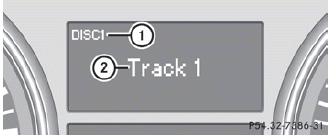
CD changer display (example)
1 Current CD
2 Current track
► To select the next/previous track:
briefly press the  button.
button.
► To select a track from the track list
(rapid scrolling): press and briefly hold the
 button.
button.
The current track will not be displayed in audio AUX mode (Auxiliary audio mode:
external audio source connected).
 Selecting a radio station
Selecting a radio station
SIRIUS XM satellite radio acts like a
normal radio.
For more information on satellite radio
operation, see the separate operating
instructions.
You can only change the waveband and store
ne ...
 Operating video DVD
Operating video DVD
► Switch on COMAND and select video DVD
(see the separate operating instructions).
► Press the
button on the
steering wheel to select the Audio menu.
DVD changer display (example)
...
See also:
Glass
Use glass cleaner to remove smoke and
dust film from the glass surfaces. It is
normal for glass to become coated with a
film after the vehicle is parked in the hot
sun. Glass cleaner and a sof ...
Fuses and Circuit Breakers
If the vehicle is a hybrid, see the hybrid supplement for more information.
The wiring circuits in the vehicle are protected from short circuits by a combination
of fuses, circuit breakers and fusib ...
Delayed Exit Lighting
Delayed exit lighting illuminates the interior for a period of time after the
key is removed from the ignition.
The ignition must be off for delayed exit lighting to work. When the key is removed, ...






