 Cadillac Escalade: Nav (Navigation)
Cadillac Escalade: Nav (Navigation)
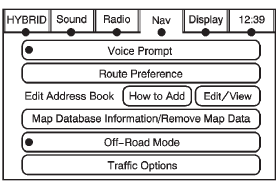
Press CONFIG to enter the configure menu options, then press CONFIG again, repeatedly until Nav is selected or press the Nav screen button.
Voice Prompt
Press the Voice Prompt screen button to change the volume of the voice prompts or to turn voice guidance on and off.
Volume: Press + or − to increase or to decrease the volume of the voice prompts. The system will respond with the adjusted voice level.
Voice Guidance: Press On or Off to turn voice instructions on and off while traveling on a planned route.
Route Preference
Press the Route Preference screen button to change route options when the system calculates a route.
Allow Major Roads: This feature allows the system to use major roads when calculating a planned route.
Allow Toll Roads: This feature allows the system to use toll roads when calculating a planned route.
Allow Ferrys: This feature allows the system to use ferries when calculating a planned route.
Allow Time and Seasonal Restricted Roads: This feature allows the system to use time restricted and seasonal roads when calculating a planned route.
Edit Address Book — How to Add
To add an address to the address book, see “Adding Destinations to the Address Book” under Destination .
Edit Address Book — Edit/View
To edit the name of an address book:
1. Press CONFIG.
2. Press the Nav screen button.
3. Press Edit/View Address Book.
4. Select the Address book entry.
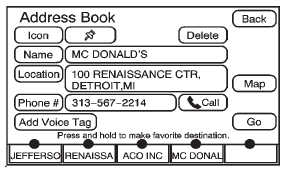
5. Press the Name screen button and use the alpha keyboard to edit or add the name.
6. Press OK to save your changes, then press Back to return to the Address Book information screen.
To add or change the phone number of an address book entry:
1. Press CONFIG.
2. Press the Nav screen button.
3. Press Edit/View Address Book.
4. Select the address book entry to change.
5. Press the Phone # screen button and use the numeric keyboard to input or change the phone number.
6. Press OK to save your changes, then press Back to return to the Address Book information screen.
To change the map icon of an address book entry:
1. Press CONFIG.
2. Press the Nav screen button.
3. Press Edit/View Address Book.
4. Select the address book entry to change.
5. Press the Icon screen button.
6. Select an icon from the list.
To add a voice tag to an address book entry:
1. Press CONFIG.
2. Press the Nav screen button.
3. Press Edit/View Address Book.
4. Press Add Voice Tag.
5. The system will ask for you to state the name. You will have four seconds to state the name. The system will respond back with the name and prompt you to repeat the name for confirmation.
To delete an address book entry:
1. Press CONFIG.
2. Press the Nav screen button.
3. Press Edit/View Address Book.
4. Select the address book entry to delete.
5. Press Delete to delete the address book entry.
6. A confirmation pop-up will display. Press OK to delete; press Cancel to cancel the operation.
To delete the entire address book:
1. Press CONFIG.
2. Press the Nav screen button.
3. Press Edit/View Address Book.
4. A list of all the address book entries will display. Press and hold Clear All.
5. A confirmation pop-up will display. Press OK to delete; press Cancel to cancel the operation.
 Radio
Radio
Press CONFIG to enter the configure menu options, then press CONFIG again, repeatedly
until Radio is selected or press the Radio screen button to make changes for radio
information displayed, preset ...
 Map Database Information
Map Database Information
Use the Map Database Information/ Remove Map Data screen button to view the coverage
areas of the map database or to replace the map database.
1. Press the Map Database Information/Remove Map Data ...
See also:
Notes on selecting, mounting andreplacing tires
• Only mount tires and wheels of the same
type and make.
• Only mount tires of the correct size onto
the wheels.
• After mounting new tires, run them in at
moderate speeds for the first 60 ...
Driving tips
Kickdown
Use kickdown for maximum acceleration.
► Vehicles for USA: fully depress the
accelerator pedal.
The transmission shifts to a lower gear
depending on the engine speed.
► ...
Troubleshooting guide
The system should respond correctly to all voice commands without difficulty.
If problems are encountered, follow the solutions given in
this guide for the appropriate error.
Where the solutions ...






