 Range Rover: Main menu
Range Rover: Main menu
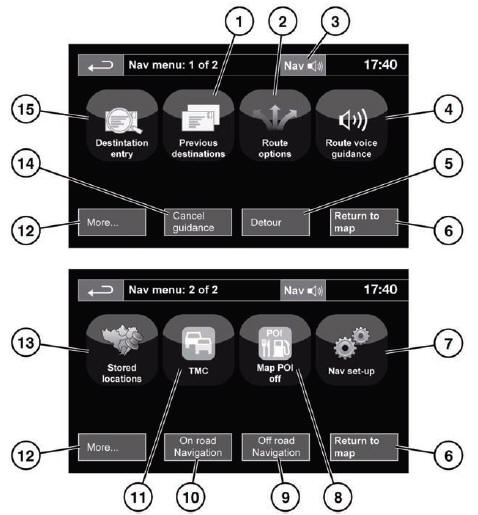
1. Previous destinations: Displays previous destinations entered.
2. Route options: Allows selection of various options for the route.
3. When a destination is set, the Range Rover logo is replaced by a soft key which
enables the last voice instruction to be repeated.
4. Route voice guidance: Allows the voice guidance messages to be turned off for
the current journey. The soft key is highlighted while voice guidance is enabled.
5. Detour: Allows a detour from the current route.
6. Return to map: Advances to the main map screen.
7. Nav set-up: Settings for the navigation system.
8. Map POI off: Turns the POI (Point Of Interest) icons on the map on/off.
9. Off road Navigation: Changes the system to Off road navigation mode.
10. On road Navigation: Changes the system to On road navigation mode.
11. TMC (Traffic Message Channel): Not used for entering a destination but, when
enabled, will provide data about road conditions and any events that may affect
the journey.
12. More...: Displays the other Nav menu screen.
13. Stored locations: Manages the stored locations.
14. Stop guidance: Cancels current route guidance.
15. Destination entry: Provides a choice of options for entering a destination.
 Using the navigation system
Using the navigation system
WARNING
In the interests of safety, only operate, adjust or view the system when it is
safe to do so.
WARNING
The navigation system is not a substitute for driving safely, with due care ...
 Map split screen
Map split screen
1. TMC (Traffic Message Channel) information.
2. Compass (always indicates north). Press to change style of icon.
3. Normal screen.
4. Next direction display.
5. Current vehicle position.
6. Ve ...
See also:
Electric parking brake (EPB)
WARNING
Do not rely on the parking brake to hold the vehicle stationary if the brake
warning lamp is illuminated or the EPB warning lamp is flashing. Seek qualified
assistance urgently.
...
Steps for determining correct load limit
WARNING
Do not exceed the vehicle capacity weight (the total weight of driver, passengers
and cargo) given on the tire information label.
1. Locate the statement “The combined weight of occ ...
Add-On Electrical Equipment
Notice: Do not add anything electrical to the vehicle unless you check with your
dealer first. Some electrical equipment can damage the vehicle and the damage would
not be covered by the vehicle' ...






