 Infiniti QX: Vehicle phonebook
Infiniti QX: Vehicle phonebook
This vehicle has two phonebooks available for hands-free use. Depending on the phone, the system may automatically download the entire cell phone’s phonebook into the “Handset Phonebook”. For the details about downloading a phonebook, see “Phone setting” later in this section. If a phonebook does not automatically download, the vehicle phonebook may be set for up to 40 entries. This phonebook allows the recording of a name to speak while using voice recognition.
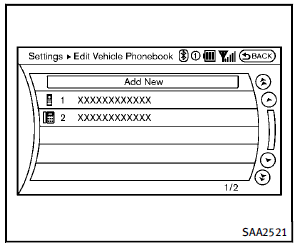
1. Push the  button and select
the
“Vehicle Phonebook” key.
2. Select the “Add New” key at the top of
the screen.
button and select
the
“Vehicle Phonebook” key.
2. Select the “Add New” key at the top of
the screen.
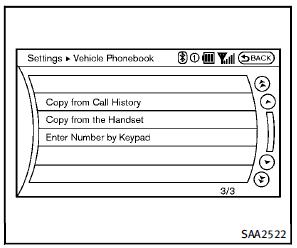
3. Choose the method for entering the phonebook entry. For this example, select “Enter Number by Keypad”. 4. Enter the digits and select the “OK” key. (See “How to use touch screen” earlier in this section.)
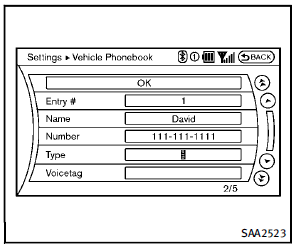
5. Select the “Voicetag” key to record a name to speak when using the INFINITI Voice Recognition system. 6. Select the “Store” key and prepare to speak the name after the tone. 7. When the voicetag is successfully saved, select the “OK” key to save the phonebook entry. 8. After the phonebook entry is saved, it will show a screen that is ready to call the number. Push the BACK button to return to the Vehicle Phonebook. There are different methods to input a phone number. Select one of the following options instead of “Enter Number by Keypad” in step 3.
► Copy from Call History
The system will show a list of incoming, outgoing or missed calls that were downloaded from the connected cellular phone (depending on the phone’s compatibility). Select one of these entries to save in the vehicle phonebook.
► Copy from the Handset
The system will show the connected cellular phone’s phonebook that was downloaded (depending on the phone’s compatibility). Select one of these entries to save in the vehicle phonebook.
Editing the Vehicle Phonebook
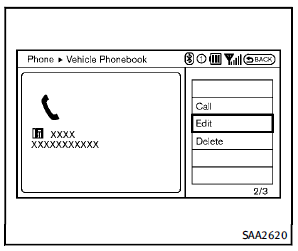
1. Push the  button and select
the
“Vehicle Phonebook” key.
button and select
the
“Vehicle Phonebook” key.
2. Select the desired entry from the
displayed list.
3. Select the “Edit” key.
4. Select the desired item to change.
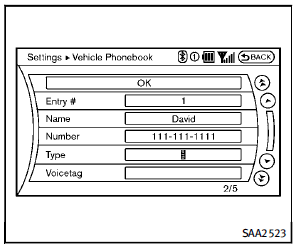
The following editing items are available:
► Entry #
Changes the displayed number of the selected entry.
► Name
Edit the name of the entry using the keypad displayed on the screen.
► Number
Edit the phone number using the keypad displayed on the screen.
► Type
Select an icon from the icon list.
► Voicetag
Confirm and store the voicetag. Voicetags allow easy dialing using the INFINITI Voice Recognition system. (See “INFINITI Voice Recognition system” later in this section.). To delete an entry, select the “Delete” key at step 3.
 Phone selection
Phone selection
Up to 5 cellular phones can be registered
to the system. To switch to connect another
cellular phone, push PHONE button and
select the “Connected Phones” key. The
registered cellular phone ...
 Making a call
Making a call
To make a call, follow this procedure.
1. Push the button on the steering
wheel. The “PHONE” screen will appear
on the display.
2. Select the “Handset Phonebook” key
on the “PHO ...
See also:
How to adjust the screen view
To adjust the Display ON/OFF, Brightness,
Tint, Color, Contrast and Black Level of the
Around View Monitor, push the SETTING
button with the Around View Monitor on,
select the item key and adj ...
Recreational Vehicle Towing
Recreational vehicle towing means towing the vehicle behind another vehicle –
such as behind a motorhome. The two most common types of recreational vehicle towing
are known as dinghy towing and ...
Remote Keyless Entry (RKE) System
See Radio Frequency Statement for information regarding Part 15
of the Federal Communications Commission (FCC) rules and Industry Canada Standards
RSS-GEN/210/220/310. If there is a decr ...






