 Infiniti QX: USB memory operation
Infiniti QX: USB memory operation
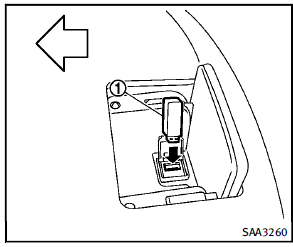
Audio main operation
Open the tray lid and connect a USB memory 1 as illustrated. Then, push the DISC·AUX button repeatedly to switch to the USB memory mode. If the system has been turned off while the USB memory was playing, pushing the ON·OFF/VOL control knob will start the USB memory.
Playable files
Only files that meet the following conditions are playable.
Music files:
► File format: MP3 (“.mp3), WMA (“.
wma”), AAC (“.aac”), M4A (“.m4a”)
► File size: 2 gigabytes or less
Video files:
► File format DivX (“.divx”), MPEG4 (ASF)
(“.afs”, “.avi”)
► File size: 2 gigabytes or less
File selection
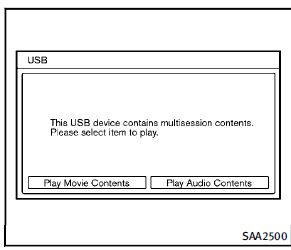
When there are both audio and movie files in the USB memory, the mode select screen is displayed. Select the preferred contents to play. When there is only one type of file, the audio or movie operation screen is displayed and starts to play. If a video file restricts the number of playbacks, a pop-up screen will appear to confirm it is ok to play. Answer yes or no as requested by the display.
Audio file operation
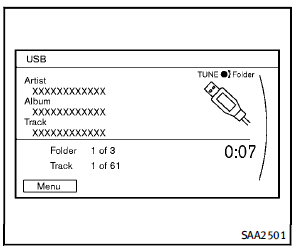
 PLAY:
PLAY:
When the DISC·AUX button is pushed with the system off and the USB memory inserted, the system will turn on. If another audio source is playing and a USB memory is inserted, push the DISC·AUX button repeatedly until the center display changes to the USB memory mode.
 Next/Previous File and Fast
Forward/Rewind:
Next/Previous File and Fast
Forward/Rewind:
When the  button is pushed for
more than 1.5 seconds while a USB
memory is being played, the USB memory
will play while forwarding or rewinding.
When the button is released, the USB
memory will return to normal play speed.
When the
button is pushed for
more than 1.5 seconds while a USB
memory is being played, the USB memory
will play while forwarding or rewinding.
When the button is released, the USB
memory will return to normal play speed.
When the  button is pushed for
less than 1.5 seconds while the USB
memory is being played, the next track or
the beginning of the current track on the
USB memory will be played.
When the rewind button is pushed for less
than 1.5 seconds within 3 seconds after
the current track starts playing, the previous
track will be played.
The INFINITI controller can also be used to
select tracks when the USB memory is
being played.
Folder selection:
To change to another folder in the USB
memory, turn the folder selector or choose
a folder displayed on the screen using the
INFINITI controller.
button is pushed for
less than 1.5 seconds while the USB
memory is being played, the next track or
the beginning of the current track on the
USB memory will be played.
When the rewind button is pushed for less
than 1.5 seconds within 3 seconds after
the current track starts playing, the previous
track will be played.
The INFINITI controller can also be used to
select tracks when the USB memory is
being played.
Folder selection:
To change to another folder in the USB
memory, turn the folder selector or choose
a folder displayed on the screen using the
INFINITI controller.
 REPEAT (RPT), RANDOM (RDM):
REPEAT (RPT), RANDOM (RDM):
When the  button is pushed while
the
USB memory is played, the play pattern
can be change as follows.
To change the play mode, push the
button is pushed while
the
USB memory is played, the play pattern
can be change as follows.
To change the play mode, push the  button repeatedly and the mode will
change as follows.
Normal - 1 Folder Repeat - 1 Track
button repeatedly and the mode will
change as follows.
Normal - 1 Folder Repeat - 1 Track
Repeat - All Random - 1 Folder Random - Normal
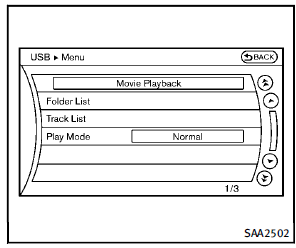
Menu:
There are some options available during playback. Select one of the following options that are displayed on the screen if necessary. Refer to the following information for each item.
► Movie Playback
Switch to the movie playback mode. This item is displayed only when a USB memory contains movie files.
► Folder List/Track List
Displays the folder or track list. The “Movie Playback” key is also displayed in this list screen, and enables switch- Monitor, climate, audio, phone and voice recognition systems 4-61 4-62 Monitor, climate, audio, phone and voice recognition systems ing to the movie playback mode.
► Play Mode
Select the preferred play mode.
Movie file operation
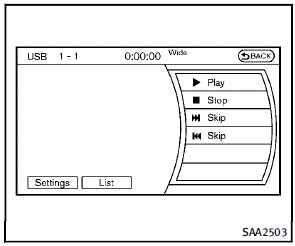
Park the vehicle in a safe location for the front seat occupants to operate the USB memory while watching the images.
 PLAY:
PLAY:
When the DISC·AUX button is pushed with the system off and the USB memory inserted, the system will turn on. If another audio source is playing and a USB memory is inserted, push the DISC·AUX button repeatedly until the center display changes to the USB memory mode.
Operation keys:
To operate the USB memory, select the desired key displayed on the operation screen using the INFINITI controller.
 Pause
Pause
Select the “ ” key to pause the
movie
file. To resume playing the movie file,
select the “
” key to pause the
movie
file. To resume playing the movie file,
select the “  ” key.
” key.
 Play
Play
Select the “  ” key to start
playing a
movie file, for example, after pausing a
movie file.
” key to start
playing a
movie file, for example, after pausing a
movie file.
 STOP
STOP
Select the “ ” key to stop
playing a
movie file.
” key to stop
playing a
movie file.
 Skip (Next chapter)
Skip (Next chapter)
Select the “  ” key to skip the
chapter(s)
of the disc forward. The chapters will
advance the number of times the ENTER
button is pushed.
” key to skip the
chapter(s)
of the disc forward. The chapters will
advance the number of times the ENTER
button is pushed.
 Skip (Previous chapter)
Skip (Previous chapter)
Select the “ ” key to skip the
chapter(s)
of the disc backward. The chapters will go
back the number of times the “
” key to skip the
chapter(s)
of the disc backward. The chapters will go
back the number of times the “ ”
key is
selected.
List:
Select the “List” key on the movie file
operation screen to display the file list.
”
key is
selected.
List:
Select the “List” key on the movie file
operation screen to display the file list.

Settings:
Select the “Settings” key to adjust the
following settings.
► Audio File Playback
Switch to the audio playback mode.
This item is displayed only when the
USB memory contains the audio files.
► Play Mode
Select the “Normal” or “1 Track Repeat”
play mode.
► 10 Key Search
Select the “10 Key Search” key to open
the number entry screen.
Input the number to be searched and
select the “OK” key.
The specified folder/file will be played.
► Display
To adjust the image quality of the
screen, select the preferred adjustment
items.
► DRC
DRC (Dynamic Range Compression)
automatically adjusts the soundtrack
volume level to maintain a more even
sound to the speakers.
► Audio
Select the preferred language for audio.
► Subtitle
Select the preferred language for subtitle.
► Display Mode
Select the “Normal”, “Wide”, “Cinema” or “Full” mode.
 DVD (Digital Versatile Disc) player operation
DVD (Digital Versatile Disc) player operation
Precautions
Start the engine when using the DVD
entertainment system.
Movies will not be shown on the front
display while the vehicle is in any drive
position to reduce driver distraction. Au ...
 Bluetooth® streaming audio
Bluetooth® streaming audio
Your INFINITI is equipped with Bluetooth®
Streaming Audio. If you have a compatible
Bluetooth® device with streaming audio
(A2DP profile), you can set up the wireless
connection between your ...
See also:
Important safety notes
DSR is an aid to assist you when driving
downhill. It keeps the speed of travel at the
speed selected on the on-board computer.
The steeper the downhill gradient, the greater
the DSR braking eff ...
Instrument Panel Fuse Block
The instrument panel fuse block access door is located on the driver side edge
of the instrument panel.
Pull off the cover to access the fuse block.
The vehicle may not be equipped with all of ...
Checking bulbs
With all doors closed, apply the parking
brake and push the ignition switch to the
ON position without starting the engine.
The following lights will come on (if so
equipped):
The following ...






