 Range Rover: Portable media controls
Range Rover: Portable media controls
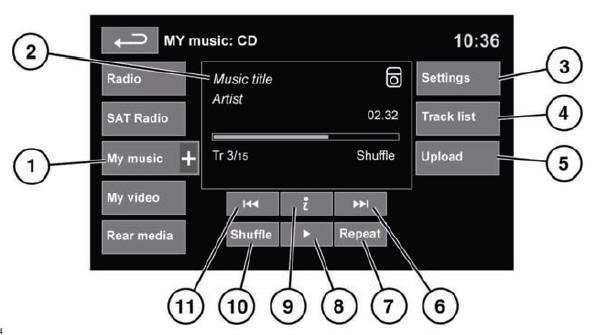
![]() WARNING
WARNING
Do not adjust the touch screen controls, or allow the system to distract the driver, while the vehicle is moving. Driver distraction can lead to accidents, causing serious injury or death.
My music includes CD, iPod, USB, AUX and Bluetooth® devices. The full infotainment system also includes Stored CD.
1. Touch the My Music + icon to display all options. Select an option.
Note: Sound quality and volume levels available from devices connected to the auxiliary input may vary widely.
2. Display of information about the current track, including elapsed run-time. Some of this information is also displayed in the instrument panel.
3. Settings: Select to switch traffic and news announcements on or off. Additionally, for MP3 recorded media, you can select the number of list entries that are skipped when you use the page up/down arrows when navigating a list.
4. Depending on the selected mode, this soft key will be either Track list or Browse. In Stored CD mode, both soft keys will be displayed.
Track list. Select to view current CD or Stored CD track list. Select a track to start playback.
Browse. (iPod, USB and Stored CD modes only).
- • Select to view the contents of the connected device which are displayed as dictated by the file structure.
- • Select a file to start playback (Browse view will remain). Select a folder or subfolder to view their contents.
- • To return to the Controls menu, select the Back soft key.
5. Upload: Applicable to Stored CD menu only. Select to view and manage the CDs loaded onto the CD store. In each case a confirmation pop-up will appear. Select Yes to continue.
• Select Upload alongside an empty slot to upload the current CD. There are 10 slots available.
Note: Loading time is dependent on content type. A% count up is displayed. Other features can be selected while upload is in progress.
6. Skip/Scan forward:
- • Touch and release to skip to the next track.
- • Touch and hold to scan forwards through the current track. Play will resume when the soft key is released.
7. Repeat:
In CD mode
- • Touch and release to repeat the current track continuously until Repeat mode is cancelled. Repeat track is displayed.
- • Touch and release again to repeat the current Stored CD (or folder for MP3 discs) continuously until Repeat mode is cancelled. Repeat disc or Repeat folder is displayed.
- • Touch and release a third time to cancel Repeat mode.
Note: Selecting Shuffle (10) will cancel Repeat mode, but Repeat track can be selected with Shuffle mode active (cancels the previously selected shuffle mode).
In USB or iPod mode
- • Select to repeat the current track.
- • Select again to repeat the current folder (USB) or to cancel repeat mode (iPod). Select again to cancel repeat mode in USB.
Note: Repeat mode is not available for Bluetooth® devices.
Note: Selecting Shuffle (10) will cancel Repeat mode.
8. Pause/Play: Select to pause playback. Select again to resume playback.
9. Information: More information about the current track.
10. Shuffle:
- • Touch and release once to play random tracks from the current CD, MP3 folder, USB folder or iPod playlist. A Shuffle message is displayed.
- • Touch and release again to play random tracks from CD, MP3 disc, USB folders or tracks on the media device or tracks loaded onto the CD store. Shuffle all is displayed.
- • Touch and release again to cancel Shuffle mode.
11. Skip/Scan backward:
- • Touch and release within 3 seconds of track playback to skip to the previous track.
- • Touch and release after 3 seconds of track playback to skip to the beginning of the current track.
- • Touch and hold to scan backwards through the current track. Playback will resume when the soft key is released.
 Connecting a device
Connecting a device
1. USB sockets.
2. 3.5 mm AUX socket.
3. Rear media USB socket.
4. Rear media AV sockets.
NOTICE
Read the manufacturer's instructions for any device, before it is connected to
the au ...
 Playing a portable device
Playing a portable device
If you are using a USB mass storage device or approved iPod, you can control
playback using the touch screen controls.
If you are using a Bluetooth® device, you can control playback using the touc ...
See also:
If the Off Indicator is Lit for an Adult-Size Occupant
If a person of adult size is sitting in the right front passenger seat, but the
off indicator is lit, it could be because that person is not sitting properly in
the seat. If this happens, use the ...
3-D Lane Guidance
Some major metropolitan areas may include a 3-D lane guidance feature for highway
exits and junctions. This feature gives you an enhanced representation of the exits
and junctions on the route. ...
Instrument Panel Fuse Block
The instrument panel fuse block is located under the instrument panel on the
passenger side of the vehicle. Pull down on the cover to access the fuse block.
Fuse Side
The vehicle may not be equi ...






