 Infiniti QX: Front auxiliary input jacks
Infiniti QX: Front auxiliary input jacks
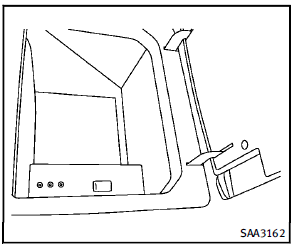
The front auxiliary input jacks are located in the console box. NTSC compatible devices such as video games, camcorders and portable video players can be connected to the auxiliary jacks. Compatible audio devices, such as some MP3 players, can also be connected to the system through the auxiliary jacks. The images from the connected device can be viewed on the front and rear displays. The auxiliary jacks are color coded for identification purposes.
► Yellow - video input
► White - left channel audio input
► Red - right channel audio input
Before connecting a device to a jack, turn off the power of the portable device. With a compatible device connected to the jacks, push the DISC·AUX button repeatedly until the display switches to the AUX mode. The output from the device will be played through the monitor and audio system.
How to use AUX button
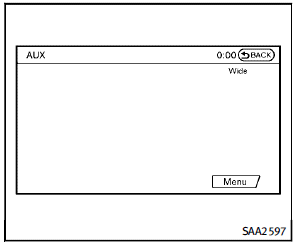
Images being played can be switched to
the center display if NTSC/PAL compatible
devices are connected to the front auxiliary
input jacks in the console box.
Push the  button on the instrument
panel to perform switching. The above
display will appear when the “Menu” key
is selected using the INFINITI controller.
AUX video will not be displayed on the
front display unless the parking brake is
set.
button on the instrument
panel to perform switching. The above
display will appear when the “Menu” key
is selected using the INFINITI controller.
AUX video will not be displayed on the
front display unless the parking brake is
set.
► Models with Dual head restraint DVD system
To display the front AUX images on the
rear displays, push  button on the
remote controller for the Dual Head
Restraint DVD System. (See “Dual head
restraint DVD system” later in this
section.)
button on the
remote controller for the Dual Head
Restraint DVD System. (See “Dual head
restraint DVD system” later in this
section.)
AUX Menu
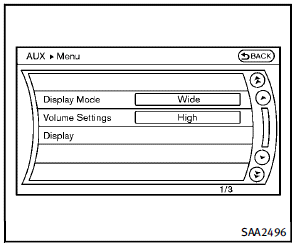
When the “Menu” key on the display is selected while in the AUX mode, the menu screen will be displayed.
Display Mode:
Choose the display mode from the following items.
► Normal
► Wide
► Cinema
Volume Settings:
Choose the volume setting from the following items.
► Low
► Medium
► High
Display:
Adjust the image quality of the screen, select the preferred adjustment items.
 Music Box® (if so equipped)
Music Box® (if so equipped)
The Music Box® audio system can store
songs from CD being played. The system
has a 9.3 gigabyte (GB) storage capacity.
The following CDs can be recorded in the
Music Box® audio system.
...
 CD/DVD/USB memory care and cleaning
CD/DVD/USB memory care and cleaning
CD/DVD
► Handle a CD/DVD by its edges. Never
touch the surface of the disc. Do not
bend the disc.
► Always place the discs in the storage
case when they are not being used.
&# ...
See also:
Transporting the vehicle
The towing eyes or trailer tow hitch can be
used to pull the vehicle onto a trailer or
transporter if you wish to transport it.
► Turn the SmartKey to position 2 in the
ignition lock.
...
Reprogramming a single HomeLink® button
To reprogram a HomeLink® Universal
Transceiver button, complete the following.
1. Push and hold the desired HomeLink®
button. Do not release the button until
step 4 has been completed.
2. ...
Blind Spot InterventionTM system operation
If the radar sensors detect vehicles in the
detection zone, the BSW/Blind Spot InterventionTM
indicator light located inside the
outside mirrors illuminates. If your vehicle
is approachi ...






