 Mercedes-Benz GL-Class: Changing the settings of the lockingsystem
Mercedes-Benz GL-Class: Changing the settings of the lockingsystem
You can change the setting of the locking system in such a way that only the driver's door and the fuel filler flap are unlocked. This is useful if you frequently travel on your own.
► To change the setting: press and hold
down the  buttons
simultaneously for approximately six
seconds until the battery check lamp flashes twice.
buttons
simultaneously for approximately six
seconds until the battery check lamp flashes twice.
 If the setting of the locking system is
changed within the signal range of the
vehicle, pressing the
If the setting of the locking system is
changed within the signal range of the
vehicle, pressing the 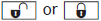 button
locks or unlocks the vehicle.
button
locks or unlocks the vehicle.
The SmartKey now functions as follows:
► To unlock the driver's door: press the
 button once.
button once.
► To unlock centrally: press the
 button twice.
button twice.
► To lock centrally: press the
 button.
button.
The KEYLESS-GO function is changed as follows:
► To unlock the driver's door: touch the
inner surface of the door handle on the
driver's door
► To unlock centrally: touch the inner
surface of the door handle on the frontpassenger
door or the rear door.
► To lock centrally: press the locking
button
on one of the door handles.
 Important notes on the use of KEYLESSGO
Important notes on the use of KEYLESSGO
• The KEYLESS-GO key can be used like a
conventional key.
• You can combine KEYLESS-GO functions
with those of a conventional key, e.g.
unlock with KEYLESS-GO and lock with the
& button.
...
 Restoring the factory settings
Restoring the factory settings
► Press the
buttons
simultaneously for approximately six
seconds until the battery check lamp
flashes twice. ...
See also:
General notes
The LOW RANGE off-road gear assists you in
driving off-road and when fording. When LOW
RANGE is engaged, the engine’s performance
characteristics and the gearshifting
characteristics of the auto ...
General Towing Information
Only use towing equipment that has been designed for the vehicle. Contact your
dealer or trailering dealer for assistance with preparing the vehicle for towing
a trailer. See the following trailer t ...
Engine Overheating
The vehicle has several indicators to warn of engine overheating.
There is an engine coolant temperature gauge on the instrument panel cluster.
See Engine Coolant Temperature Gauge .
The vehicle ma ...






