 Cadillac Escalade: CD/DVD Player
Cadillac Escalade: CD/DVD Player
The player can be used for CD, MP3, and as a DVD video player. Read this section for more information about DVD video.
When playing an audio CD the rear seat operator can power on the RSE video screen and use the remote control to navigate through the tracks on the CD.
CD Player
While playing a CD, the navigation system is available.
When you insert a CD, the CD tab displays. If a DSP setting is selected for the CD, it activates each time you play a CD.
If the ignition or radio is turned off with a CD in the player, it stays in the player. When the ignition or radio is turned on, the CD starts playing where it stopped, if it was the last selected audio source.
As each new track starts to play, the track number displays.
If an error appears on the display, see “CD/DVD Messages” in this section.
If viewing a map screen, press the CD screen button. The display splits between the audio screen and the map screen. If you do not want to view a split screen or you are not on a map screen, press AUDIO then press AUDIO again, repeatedly until CD is selected or press the CD screen button.
 (Eject): To eject a disc:
(Eject): To eject a disc:
1. Press  .
.
2. The system displays “Ejecting Disc.”
Playing an Audio CD
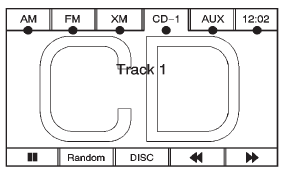
 (Pause/Play): Press to pause the
CD. This button will then change to the play button. Press the play button to play
the CD.
(Pause/Play): Press to pause the
CD. This button will then change to the play button. Press the play button to play
the CD.
Random:
1. Press to hear the tracks in random, rather than sequential, order.
2. Press Random again to turn off random play.
 (Rewind):
(Rewind):
1. Press and hold this screen button to rewind quickly through a track selection. You will hear sound at a reduced volume.
2. Release this screen button to stop rewinding. The display will show the elapsed time of the track.
 (Forward):
(Forward):
1. Press and hold this screen button to fast forward quickly through a track selection. You will hear sound at a reduced volume.
2. Release this screen button to stop fast forwarding. The display will show the elapsed time of the track.
 or
or
 (Seek/Scan):
(Seek/Scan):
1. To seek tracks, press the up arrow to go to the next track.
2. Press the down arrow to go to the start of the current track, if more than eight seconds have played.
3. If either arrow is pressed more than once, the player continues moving backward or forward through the CD. The sound mutes while seeking.
 (Tuning Knob):
(Tuning Knob):
1. Turn counterclockwise one notch to go to the start of the current track, turn it again to go to the previous track.
2. Turn clockwise to go to the next track.
- Playing a DVD
- DVD Menu Options
- Care of Your CDs and DVDs
- CD/DVD Messages
- Connecting a USB Storage Device or iPod®
- Using the Navigation Audio System to Control a USB Storage Device or iPod®
 Audio Players
Audio Players
...
 Playing a DVD
Playing a DVD
DVD video does not display on the navigation screen unless the vehicle is in
P (Park). It will operate on the rear seat entertainment screens while the vehicle
is moving. The Rear Seat Entertainment ...
See also:
Rear Seat Entertainment (RSE) System (Headrest DVD)
Vehicles with an RSE system include two head restraint video display screens
with integrated DVD players, auxiliary inputs, two wireless headphones, and a remote
control. This system works independe ...
Bluetooth® streaming audio
Your INFINITI is equipped with Bluetooth®
Streaming Audio. If you have a compatible
Bluetooth® device with streaming audio
(A2DP profile), you can set up the wireless
connection between your ...
Warranty
The Service and Warranty Information
booklet contains detailed information about
the warranties covering your vehicle.
Your authorized Mercedes-Benz Center will
exchange or repair any defective pa ...






